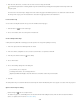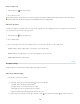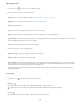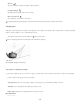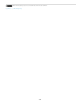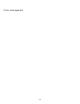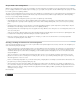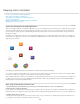Operation Manual
Slide tool
Point Light at Origin
Move to Current View
Save Lights Preset
Add Lights
Replace Lights
(Spot and point lights only) Moves the light to a different 3D plane.
(Spot light only) Directs light at the center of the model.
Places light in the same position as the camera.
To precisely position image-based lights, use the 3D Axis, which wraps the image around a sphere. (See 3D Axis.)
Add light guides
Light guides provide spatial reference points for your adjustments. These guides reflect the type, angle, and attenuation of each light. Point lights
appear as a ball, spot lights as a cone, and infinite lights as a line.
At the bottom of the 3D panel, click the Toggle icon , and select 3D Light.
You can change the guide color in the 3D section of the Preferences dialog box.
Light
Guides:
A. Point light B. Spot light C. Infinite light
Save, replace, or add groups of lights
To store groups of lights for later use, save them as a preset. To include the preset in other projects, either add to or replace the existing lights.
From the 3D panel menu , select any of the following:
Saves the current group of lights as a preset that you can reload with the following commands.
To the existing lights, adds a lights preset that you select.
Replaces the existing lights with a preset that you select.
More Help Topics
Create UV overlays
1028