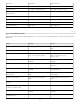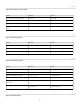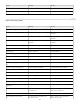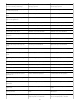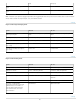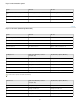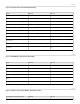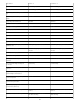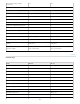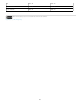Operation Manual
To the top
Keys for the Layers panel
Result Windows Mac OS
Change color readout modes Click eyedropper icon Click eyedropper icon
Change measurement units Click crosshair icon Click crosshair icon
Result Windows Mac OS
Load layer transparency as a selection Control-click layer thumbnail Command-click layer thumbnail
Add to current selection Control + Shift-click layer thumbnail. Command + Shift-click layer
thumbnail.
Subtract from current selection Control + Alt-click layer thumbnail. Command + Option-click layer
thumbnail.
Intersect with current selection Control + Shift + Alt-click layer
thumbnail.
Command + Shift + Option-click layer
thumbnail.
Load filter mask as a selection Control-click filter mask thumbnail Command-click filter mask thumbnail
Group layers Control + G Command + G
Ungroup layers Control + Shift + G Command-Shift + G
Create/release clipping mask Control + Alt + G Command-Option + G
Select all layers Control + Alt + A Command + Option + A
Merge visible layers Control + Shift + E Command + Shift + E
Create new empty layer with dialog
box
Alt-click New Layer button Option-click New Layer button
Create new layer below target layer Control-click New Layer button Command-click New Layer button
Select top layer Alt + . (period) Option + . (period)
Select bottom layer Alt + , (comma) Option + , (comma)
Add to layer selection in Layers panel Shift + Alt + [ or ] Shift + Option + [ or ]
Select next layer down/up Alt + [ or ] Option + [ or ]
Move target layer down/up Control + [ or ] Command + [ or ]
Merge a copy of all visible layers into
target layer
Control + Shift + Alt + E Command + Shift + Option + E
Merge layers Highlight layers you want to merge,
then Control + E
Highlight the layers you want to
merge, then Command + E
Move layer to bottom or top Control + Shift + [ or ] Command + Shift + [ or ]
Copy current layer to layer below Alt + Merge Down command from the
Panel pop-up menu
Option + Merge Down command from
the Panel pop-up menu
96