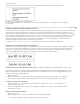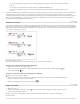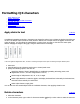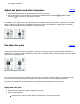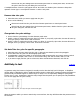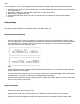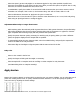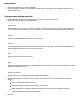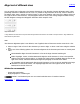Operation Manual
To the top
Align text of different sizes
You can specify how to align text to the largest characters in a line using the Character Alignment option, when
positioning characters of different sizes in 1 line. It is possible to align characters to the top, center or bottom of
the embox (right, center, and left for vertical frames), to the roman baseline, and to the top or bottom of the ICF
box (right or left for vertical frames).
ICF
(Ideographic Character Face) is the average height and width used by
the font designer to design the ideographic characters which comprise a font.
Align different sizes
A. Align different size letters above full space letters B. Align different size letters in the middle of full space letters C. Align different size
letters below full space letters
Note:
The Character Alignment option is not effective, even if applied, when all characters are the same size in a line.
1. Select a range of text or lines for the characters you want to align, or select a text frame using the selection
tool.
2. Choose one of the following options from Character Alignment in the Character panel menu or Control panel
menu.
Roman Baseline aligns the small characters in a line to the large character baseline grid.
Embox Top/Right, Center, or Embox Bottom/Left align the small characters in a line to the specified
position of the large characters embox. In vertical text frames, Embox Top/Right aligns the text to the
right of the embox, and Embox Bottom/Left aligns the paragraph to the left of the embox.
ICF Top/Right and ICF Bottom/Left align the small characters in a line to the ICF specified by the large
characters. In vertical text frames, ICF Top/Right aligns the text to the right of the ICF, and ICF
Bottom/Left to the left of the ICF.
Adobe also recommends
Change the text direction
Align paragraphs to a baseline grid
Twitter™ and Facebook posts are not covered under the terms of Creative Commons.
Legal Notices | Online Privacy Policy