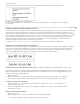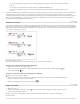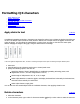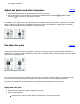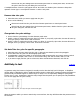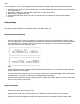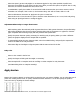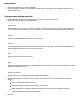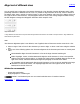Operation Manual
Apply kenten
1. Choose the characters you want to highlight.
2. Choose a kenten character, such as Fisheye or White Circle, from Kenten in the Character panel menu or
Control panel menu.
Change kenten settings and color
1. Choose Kenten > Kenten from the Character panel menu or Control panel menu.
2. For Kenten Settings, specify the options below:
Kenten Type
Select a kenten character, such as Fisheye or White Circ le. Choose Custom to specify a custom character.
You can enter characters directly, or you can specify a character code value for the specified character set.
Position
Specify the spacing between the kenten and characters.
Location
Select Above/Right to attach kenten above horizontal text or to the right of vertical text, and Below/Left to
attach below horizontal text or to the left of vertical text.
Size
Specify the size of the kenten character.
Align
Specify whether the kenten should be displayed in the center (Center) or to the left (Left) (above for vertical
text) of the character's embox.
H/Scale and V/Scale
Specify the scale for the height and width of the kenten character.
3. To change the color of the kenten, choose Kenten Color from the list box, and then specify the options
below:
Select a color swatch from the list box.
Specify the degree of tinting and line weight, as necessary.
Select Overprint Fill or Overprint Stroke to set filling or stroke overprint for kenten characters.
(See Determining when to overprint manually.)
4. Click OK.