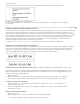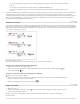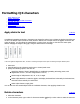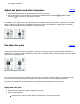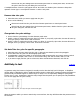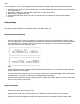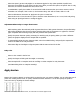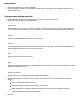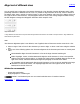Operation Manual
Note:
In some instances, such as when applying a style that includes a variable, Ruby characters may be removed.
1. Select the text to which you want to attach ruby. You cannot attach ruby when there are forced line breaks
in the selected text.
2. Select Ruby > Ruby from the Character panel menu or Control panel menu.
3. Enter the ruby characters in Ruby.
4. Change Ruby settings by clicking an option on the left side of the dialog box and specifying settings.
5. Click OK.
Ruby settings
The following options appear in the different panels of the Ruby dialog box.
Ruby Placement and Spacing
From the Type menu, choose Per-Character or Group Ruby. When Per Character Ruby is selected, enter a
half or full width space when inputting Ruby characters to separate them in line with their parent characters.
For "hakunetsutou" for example, enter as "haku netsu tou" (example of a word composed of Japanese
characters and its phonetic spelling is given).
Ruby
From the Alignment menu, specify the position of the Ruby characters. You can check the position with the
graphic shown in the sample field.
To attach ruby above horizontal text or to the right of vertical text, select Above/Right, and to attach below
horizontal text or to the left of vertical text, select Below/Left in Placement.
Specify the spacing between the ruby and the parent in XOffset and YOffset. When you enter a minus value,
the ruby moves closer to the parent.
Ruby Font and Size
Select a font family and font style in Font.
Specify the size of the ruby characters in Size. The default ruby size is half the size of the parent.
Specify the scale for the height and width of the ruby characters in Horizontal Scale and Vertical Scale.