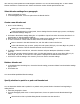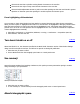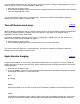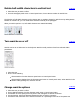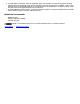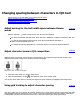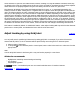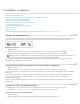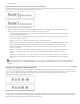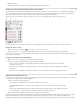Operation Manual
To the top
To the top
To the top
Changing spacing between characters in CJK text
Adjust kerning for the half-width space between Roman words
Adjust character tsume in CJK composition
Using grid tracking to adjust character spacing
Adjust tracking by using Grid Jidori
Adjust kerning for the half-width space between Roman
words
With the Type tool , select a range of text, and do one of the following:
To add space between selected words, press Alt+Ctrl+\ (Windows) or Option+Command+\ (Mac OS).
To remove space between selected words, press Alt+Ctrl+Backspace (Windows) or
Option+Command+Delete (Mac OS).
To multiply the kerning adjustment by 5, hold down Shift as you press the keyboard shortcut.
Adjust character tsume in CJK composition
Applying tsume to characters causes the space around them to be compressed proportionally. However, the
vertical and horizontal scaling of the characters remains unchanged.
Before tsume (left), and after tsume (right)
1. Select the text to which you want to apply tsume.
2. Input the percentage in Tsume
in the Character panel or the Control panel.
You can also check which tsume or tracking was applied for each character by highlighting the affected text.
Using grid tracking to adjust character spacing
One way in which you can compress aki between characters is to specify the line spacing for the frame grid itself
and adjusting tracking for placed text. This is a form of character compression that uses a feature called Adjust
Tracking With CJK Grid in the Character panel menu or the Control panel (also called grid tracking).