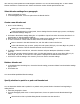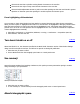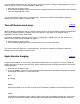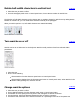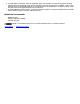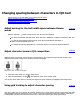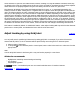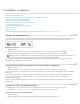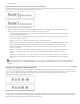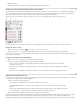Operation Manual
To the top
To the top
To the top
Choose Push Out First to prioritize moving kinsoku characters to the next line.
Choose Push Out Only to always move kinsoku characters to the next line.
Choose Prioritize Adjustment Amount to push in text when pushing out that text would result in greater
expansion of character space than pushing it in would compress the character space.
Force highlighting of kinsoku text
You may want to check where kinsoku has been applied, as several elements may affect the text composition.
When you set the option to highlight kinsoku text to on, kinsoku items are highlighted in blue-gray. Kinsoku items
that have been pushed in to keep on the same line are highlighted in red, and kinsoku items that have been
pushed out so as not to be on the previous line are highlighted in blue. You can edit and amend the composition
of these highlighted items manually.
1. Select Edit > Preferences > Composition (Windows) or InCopy > Preferences > Composition (Mac OS).
2. Select Kinsoku, and then click OK.
Turn bunri-kinshi on or off
When bunri-kinshi is on, the characters specified in the Bunri-kinshi Characters section of the Kinsoku Settings
dialog box will not be split across lines, and will not be spaced out during full justification.
1. Select the text you want to affect.
2. Choose Bunri-Kinshi from the Paragraph panel menu or Control panel menu.
Use rensuuji
Rensuuji
protects numbers from breaking. Furthermore, this option processes punctuation spacing in number
strings according to JIS specifications.
Rensuuji is off (Left) and on (Right).
1. Select the text you want to affect.
2. To turn rensuuji on, choose Rensuuji from the Paragraph panel menu or Control panel menu.
Absorb ideographic space