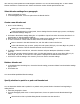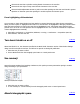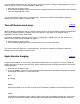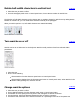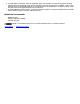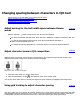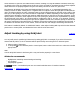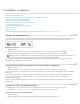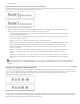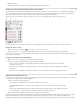Operation Manual
sets omit long vowel symbols and small hiragana characters. You can use these existing sets, or add or delete
kinsoku characters to create new sets. Chinese and Korean versions include special kinsoku sets.
Select kinsoku settings for a paragraph
1. Select a paragraph or frame.
2. In the Paragraph panel, choose an option from the Kinsoku Set list.
Create a new kinsoku set
1. Do one of the following.
Select Type > Kinsoku Settings.
In the Paragraph panel or Control panel, choose Settings from the Kinsoku pop-up menu, and display
the Kinsoku Settings dialog box.
2. Click New in the Kinsoku Settings dialog box. It is possible to import from other documents, but there is no
import button as with the Mojikumi Settings.
3. Enter the name of the kinsoku set, and specify the existing set on which the new one will be based.
4. To add a character to a field, select the field, and do one of the following:
Enter a character in the Add Character box, and click Add to insert in the list box.
In the Add Character pop-up menu, specify the code system (Shift JIS, JIS, Kuten, Big5, GB, Johab, or
Unicode), enter the code into the Add Character box and click Add.
5. To delete a character in the list box, select the character and press Backspace (Windows) or Delete
(Mac OS).
6. To check the currently selected character code, from the Add Character pop-up menu select Shift JIS, JIS,
Kuten, Big5, GB, Johab, or Unicode. The code system is displayed in the Add Character text box.
7. Click Save to save the settings. Click Cancel if you do not want to save the settings.
Delete a kinsoku set
1. In the Kinsoku Shori Set dialog box, choose the kinsoku setting you want to delete from the Kinsoku Settings
pop-up menu.
2. Click Delete Set.
You cannot delete predefined kinsoku settings.
Specify whether to push in or push out kinsoku text
You can determine whether text is pushed in or pushed out to prevent kinsoku characters from beginning or
ending the line.
1. Select the paragraph or frame.
2. From the Paragraph panel menu or Control panel menu, choose an option from the Kinsoku Break Type
menu:
Choose Push In First to prioritize fitting kinsoku characters onto the same line.