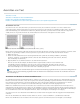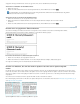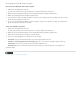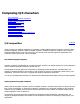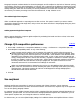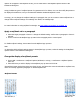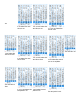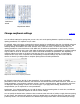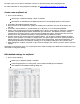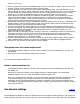Operation Manual
To the top
Detailed mojikumi settings
2. Select a mojikumi set to edit from the Mojikumi pop-up menu or click New to create a new set. You can also
import a mojikumi set from another document by clicking Import.
3. From the Character Class pop-up menu at the bottom of the Mojikumi menu, select the character class to
edit its character aki settings. A list of settings that can be edited is included in the class. You can individually
set Open Parenthesis, Close Parenthesis, commas, periods or middle punctuation items, but you can also
specify aki in more detail for individual characters such as Japanese periods or Roman periods.
4. Choose Previous Class or Next Class from the Before & After pop-up menu, and set whether the class aki
value is to be entered before or after the entered character. To set the aki for a character following a
Japanese period, for example, choose Japanese Period from the Character Class popup menu, and select
previous character class from the Before & After pop-up menu.
5. For each item, set Minimum, Desired, and Maximum values. The Minimum value is used to compress lines for
kinsoku (specify a value less than the Desired value). The maximum value is used to spread lines for fully
justified text (specify a value greater than the Desired value).
6. For item names that have a triangle indicator, you can further specify mojikumi settings in detail for each
character. For example, click the triangle to the left of Open Parenthesis to display the items. The three items
Open Bracket, Open Round Parenthesis, Other Opening Parenthesis are displayed, allowing you to set
mojikumi settings for each character.
7. Specify the order of compression priority in Priority for each class, to determine the order of compression for
each. When you specify 1 for any character class, characters given greater values will be processed
afterwards, in increasing order of priority, and when you specify None they are processed last. You can
assign the same value (1 to 9) in several aki options.
8. From the Indicate Differences menu, specify an option to indicate which mojikumi table is being compared.
When a different table is selected, any values that are different from that table are highlighted in blue.
9. Click Save, or click Cancel if you don’t want to save the settings.
Change the name of a custom mojikumi set
1. In the Mojikumi Settings dialog box, choose a custom mojikumi set from the Mojikumi pop-up menu, and
click Rename.
2. Enter the new name in the Rename dialog box and click OK.
You cannot rename default mojikumi sets.
Delete a custom mojikumi set
In the Mojikumi Settings dialog box, choose a custom mojikumi set from the Mojikumi pop-up menu, and
click Delete Set.
All the text to which the mojikumi set was applied will return to default settings. You cannot delete
predefined mojikumi sets. You cannot delete default InDesign mojikumi sets.
When you compose Japanese text with a lot of half-width spaces or Roman parenthesis, problems that need
to be resolved relating to text composition increase. It is recommended that you avoid using Roman
parenthesis, and use full-width parenthesis for Japanese composition. Only use Roman parenthesis when
using relatively long English sentences in Japanese text, or when a more serious problem results if you don't
use Roman parenthesis.
Use kinsoku settings
Kinsoku
specifies line breaks for Asian text. Characters that cannot be placed at the beginning or end of a line are
known as kinsoku characters. For Japanese text, you can use hard kinsoku sets and soft kinsoku sets. Soft kinsoku