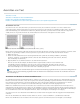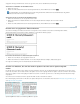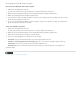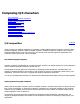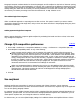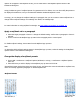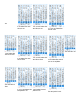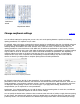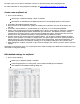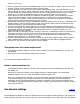Operation Manual
the more scope you can give to InDesign to increase or decrease spacing when justifying the line.
For more information on using mojikumi in InDesign, see www.adobe.com/go/learn_id_mojikumi_en.
Create a new mojikumi set
1. Do one of the following:
Choose Type > Mojikumi Settings > Basic or Detailed.
Choose Basic or Detailed from the Mojikumi Set menu in the Paragraph panel or Control panel.
2. Click New in the Mojikumi Settings dialog box.
3. Enter the name of the mojikumi set, specify the existing set on which the new one will be based, and
click OK.
4. From Units, choose whether to use percentage (%) or Bu units, or to use Character Width/Bu.
5. Specify values for Begin Line, End Line and Middle Line for items in each section of Yakumono, Contiguous
Yakumono, Paragraph Mojikumi Indent and Between CJK and Roman. The Middle Line value is used to
compress lines for kinsoku (specify a value less than the Begin Line value). The End Line value is used to
spread lines for fully justified text (specify a value greater than the Middle Line value).
6. For item names in each section that has a triangle indicator, you can specify mojikumi settings in further
detail for each character. For example, to display items, click the triangle to the left of Open Parenthesis in
Okoshi Yakumono in the Yakumono section. The three items Open Bracket, Open Round Parenthesis, and
Other Opening Parenthesis are displayed, allowing you to set mojikumi settings for each character class.
7. When settings are complete, click Save or OK to save the settings. Click Cancel if you don't want to save the
settings.
Depending on the character type, you can specify the same values for Begin Line, Middle Line, and End Line if you
don't want to change the spacing.
Edit detailed settings for mojikumi
1. Do one of the following:
Select Type > Mojikumi Settings > Detailed.
In the Paragraph panel or Control panel, choose Advanced Settings From Mojikumi.
Click Detailed in the Mojikumi Settings dialog box.