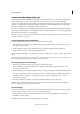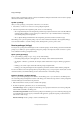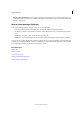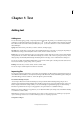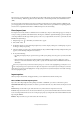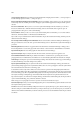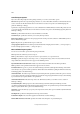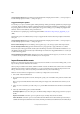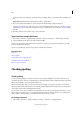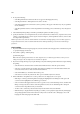Operation Manual
94
Tex t
Last updated 6/15/2014
update the link, the text in InCopy is updated. However, formatting changes you’ve made to this text in InCopy are
lost.
Apply Grid Format Reformat the imported text according to grid attributes.
5 If you selected Show Import Options, specify settings in the Buzzword Import Options dialog box.
This dialog box includes most of the same options found in the RTF Import Options dialog box. See Microsoft Word
and RTF import options . Buzzword currently does not have a styles feature, so none of the style options are valid at
this time.
6 With the loaded text cursor, click or drag to create a text frame.
Type Asian text using inline input
1 Choose Edit > Preferences > Advanced Type (Windows) or InCopy > Preferences > Advanced Type (Mac OS).
2 Select Use Inline Input For Non-Latin Text, and then click OK.
You can use a system input method, if available, for adding 2-byte and 4-byte characters. This method is especially
useful for entering Asian characters.
You can use a special input program to input Asian text directly into text frames.
More Help topics
Paste text
Import graphics
Convert Word styles to InDesign styles
Work with stand-alone documents
Export content to Buzzword
Checking spelling
Check spelling
You can check the spelling in a document or in all open stories. InCopy highlights misspelled or unknown words,
repeated words (such as “the the”), uncapitalized words, and uncapitalized sentences. When performing a spell check,
InCopy checks all XML content and expanded inline notes.
When you check spelling, InCopy uses the dictionary for the languages you assigned to the text in your document.
InCopy uses the Proximity language dictionaries for both spelling and hyphenation. Each dictionary contains hundreds
of thousands of words with standard hyphenation breaks.
For stand-alone stories (stories not linked to an InDesign layout), you can customize language dictionaries to ensure
that any unique vocabulary you use is recognized and treated correctly. For example, when you run a spelling check
(Edit > Spelling > Check Spelling), you can click Add and enter the settings you want.
Set spelling preferences
1 Choose Edit > Preferences > Spelling (Windows) or InCopy > Preferences > Spelling (Mac OS).