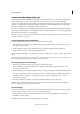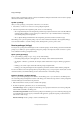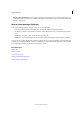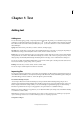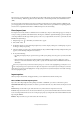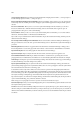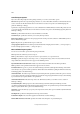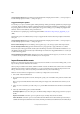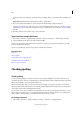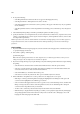Operation Manual
86
InCopy and InDesign
Last updated 6/15/2014
Create and send packages (InDesign)
Under ideal circumstances, all InDesign and InCopy users on the team have access to a server where assignment files
are stored. However, if one or more users don’t have access to a common server, you can create and distribute
compressed assignment packages. After working on the assignment, the InCopy user repackages the assignment and
returns it to be integrated into the InDesign document. Package files created in InDesign include the .icap extension.
The return package files created in InCopy include the .idap extension.
There are two commands for packaging files: Package For InCopy and Package And Email. Use Package For InCopy to
create a compressed package that you can distribute manually; use Package And Email to create a compressed package
that is attached automatically to an e-mail message.
Note: Do not confuse an assignment package with the File > Package command in InDesign that lets you bundle and send
a document and its assets to a printer.
Create a package for manual distribution
1 Create an assignment and add the content you want to include in the package.
Only content that is checked in can be included in the packaged assignment. If any content is checked out, you’re
prompted to check in content.
2 In the Assignments panel, select the assignment and choose Package For InCopy from the panel menu.
3 Specify a name and location for the package file, and click Save.
You can attach the package file to an e-mail message, upload it to an FTP server, or copy it to a disk or other external
media.
Note: Choosing Edit > Undo after you create a package cancels the package and unlocks the items in the assignment, but
it doesn’t delete the package file from your computer or unsend the e-mail.
Create a package for e-mail (InDesign)
1 Create an assignment and add the content you want to include in the package.
Only content that is checked in is included in the packaged assignment. If any content is checked out, you’re
prompted to check in content.
2 In the Assignments panel, select the assignment and choose Package For InCopy And Email from the panel menu.
A compressed assignment package is created and attached to an e-mail message of your default e-mail application.
Note: If you want to use a different e-mail application, change the default e-mail application. See your system
documentation for details.
3 Edit the e-mail message by adding a recipient and providing any instructions. Send the message.
All items in the assignment are checked out to the assigned user. However, the contents of the package itself aren’t
locked, so anyone can open the package and edit them.
Cancel a package
In some cases, the package you send isn’t returned. For example, the message may have gotten lost, or the recipient may
no longer work on the project. In such a situation, you can cancel a package.
1 In the Assignments panel, select the packaged assignment, and choose Cancel Package from the panel menu.
2 Click OK to cancel the package.
Canceling a package doesn’t remove the package file from your computer.