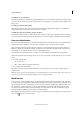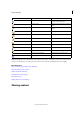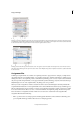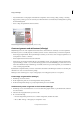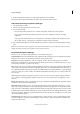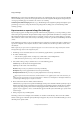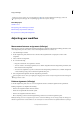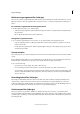Operation Manual
84
InCopy and InDesign
Last updated 6/15/2014
Relink missing assignment files (InDesign)
If you move or delete an assignment file from disk, and then open the InDesign document from which it was created,
InDesign won’t know where the assignment file is located. You need to re-create the assignment file so InDesign can
find it.
Re-create the assignment file in the original location
❖ In the Assignments panel, do one of the following:
• Select the missing assignment (it will still be listed in the panel) and choose Update Selected Assignments from
the panel menu.
• Choose Update All Assignments from the panel menu.
Change the assignment location
❖ To re-create the assignment file in a new location, do one of the following in the Assignments panel:
• Select the assignment and choose Change Assignment Location from the panel menu. Specify a location and
name for the new file.
• Double-click the assignment name. In the Assignment Options dialog box, click Change and specify a location
and name for the new file.
Correct mistakes
If you make a mistake, you can discard changes made since the last Save command and restore the content from the file
system.
Because InDesign automatically saves every editable InCopy content file when you save the InDesign document, the
Cancel Checkout command restores only versions since the last time the document was changed.
❖ Do one of the following:
• To undo the most recent change, choose Edit > Undo [action].
• To undo all changes made since the last time you saved the document, choose File > Revert Content.
• To undo changes since the last saved version and remove the lock file, select the content in the Assignments panel
and choose Cancel Check Out from the panel menu. This action makes the content read-only and available for
others to check out.
Overriding locked files (InDesign)
Users might not immediately realize how their actions affect others in the workflow, and might accidentally create
situations where conflicts exist between content status and ownership. If necessary, the InDesign user can resolve
conflicts by unlinking a locked file checked out to a different user and taking control over the file. Unlinking a file stores
the content in the InDesign document, but the content is no longer shared with InCopy.
Unlink content files (InDesign)
If necessary (because of a production deadline, for example), InDesign users can remove a content file from the
managed workflow and from the Links panel by unlinking it. If you want to make the content available again for editing,
you must reexport it as InCopy content using a different file name. This ensures that the old lock file won’t prevent users
from editing the file.