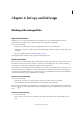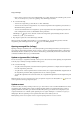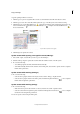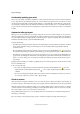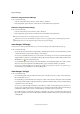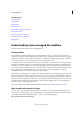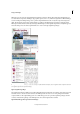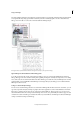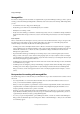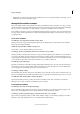Operation Manual
68
InCopy and InDesign
Last updated 6/15/2014
A typical updating workflow is as follows:
1 The InCopy user opens an assignment file or checks out an individual content file and edits the content.
2 The InCopy user saves the content file, which updates the copy on the file system, and continues working.
3 The InDesign user sees the Out Of Date icon in both the Assignments panel and the Links panel next to the
selection, and the In Use and Text Content Out Of Date icon or Graphics Content Out Of Date icon on
the associated frame.
Assignments panel with In Use and Out Of Date icons (left) and Layout with out-of-date content (right)
4 The InDesign user updates the content.
Update content while opening a managed document (InDesign)
1 Choose File > Open, locate the file you want to open, and click Open.
2 Click Yes when prompted to update the document with the modified content on the file system.
3 Do one of the following:
• To let InDesign update the links, click Fix Links Automatically.
• To fix links manually, click Don’t Fix, and then, in the Links panel, select the file to update and choose Update
Link from the panel menu.
Update content while working (InDesign)
❖ Do one of the following:
• Select the text or graphics frames in the layout and choose Edit > InCopy > Update Content.
• Select the text or graphics frames in the Links panel, and click the Update Link button or choose Update
Link from the Assignments panel menu.
Update content while working (InCopy)
❖ Do one of the following:
• Click an insertion point in the text frame to select it, and then choose File > Update Content.
• Select the content in the Assignments panel, and then click the Update Content button or choose Update
Content from the Assignments panel menu.
You can also update content using the Links panel.