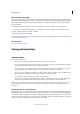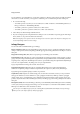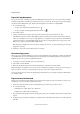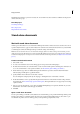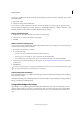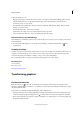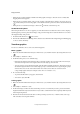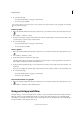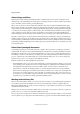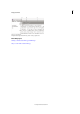Operation Manual
63
InCopy documents
Last updated 6/15/2014
5 Do one of the following:
• To preview the effect before you apply it, select Preview.
• To scale the object, click OK.
To scale the graphic in a specific direction, use the Position tool to drag the handle of a selected graphic. Pressing Shift
forces proportional scaling.
Rotate a graphic
1 Make sure the frame with the desired object is checked out to you, and then select the object using the Position tool
.
2 Choose Object > Transform > Rotate.
3 Enter the rotation angle, in degrees, in the Angle text box. Enter a negative angle to rotate the object clockwise; enter
a positive angle to rotate the object counterclockwise.
4 Do one of the following:
• To preview the effect before you apply it, select Preview.
• To rotate the object, click OK.
Shear a graphic
1 Make sure the frame with the desired object is checked out to you, and then select the object using the Position tool
.
2 Choose Object > Transform > Shear.
3 In the Shear dialog box, enter the new shear angle.
The shear angle is the amount of slant to be applied to the object, relative to a line perpendicular to the shear axis.
(Shear angle is calculated clockwise from the current axis.)
4 Specify the axis along which the object is to be sheared. You can shear an object along a horizontal, a vertical, or an
angled axis.
If you choose an angled axis, enter the angle of the axis that you want, in degrees, relative to the perpendicular axis.
5 Do one of the following:
• To preview the effect before you apply it, select Preview.
• To shear the object, click OK.
Clear transformations to a graphic
1 Make sure the frame with the desired object is checked out to you, and then select the object using the Position tool
.
2 Choose Object > Transform > Clear Transformations.
Using an InCopy workflow
In Adobe® InCopy®, you can create stand-alone documents, or you can work with documents that are linked to Adobe®
InDesign®. When you work with linked documents, you can have more than one InCopy story in an InDesign file,
depending on your workflow system. Writers, editors, and designers can work simultaneously on the same InDesign
document, without overwriting each other’s work.