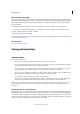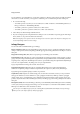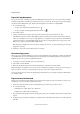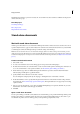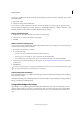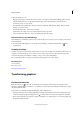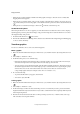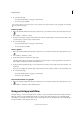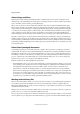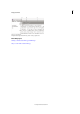Operation Manual
61
InCopy documents
Last updated 6/15/2014
From Adobe Bridge, you can:
• Manage image, footage, and audio files: Preview, search, sort, and process files in Adobe Bridge without opening
individual applications. You can also edit metadata for files, and use Adobe Bridge to place files into your
documents, projects, or compositions.
• View the links inside an InDesign or InCopy document as thumbnails while in Adobe Bridge, without actually
having to open the document.
• Perform automated tasks, such as batch commands.
• Synchronize color settings across color-managed Creative Suite components.
• Start a real-time web conference to share your desktop and review documents.
Browse for files by using Adobe Bridge
Adobe Bridge lets you efficiently organize, browse, and locate the assets you need to create content for print, the web,
and mobile devices.
❖ To open the Adobe Bridge Browser, choose File >Browse In Bridge or click the Adobe Bridge icon in the
application bar.
Scripting in InCopy
Scripting is a great tool for performing a variety of tasks. A script can be as simple as an automated common task or as
complex as an entire new feature. You can create your own scripts, and you can run scripts that other people have
created. Use the Scripts panel (Window > Utilities > Scripts) to run scripts within InCopy.
For more information about scripting, see the InCopy Scripting Guide on the Adobe website.
More Help topics
Save documents
Place (import) text
Working with managed files
Transforming graphics
Position tool overview
Click the Position tool in the toolbox to manipulate selected graphics, either directly, in conjunction with a
Transform command (Object > Transform) or a command on a context menu, or by using keyboard shortcuts to nudge
the graphic within its frame.
The Position tool is dynamic, automatically changing to reflect different states:
• When placed directly over an empty graphics frame or frame with unassigned content after using the File > Place
command, it changes to the loaded graphics icon
to indicate that you can import the graphic into that frame.
• When it’s placed directly over a graphic, it changes to the Hand tool to indicate that you can select the graphic and
manipulate it within the frame.