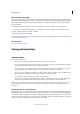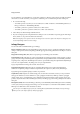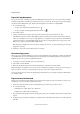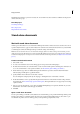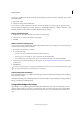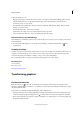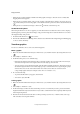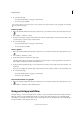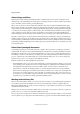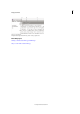Operation Manual
60
InCopy documents
Last updated 6/15/2014
You can also open Microsoft® Word and text files directly in InCopy, and then save them as Text Only (.TXT) or Rich
Text Format (.RTF).
1 Choose File > Open.
2 Select the document, and then click Open.
You can also choose File > Open Recent, and select one of the documents you saved recently. To specify how many
recent documents are displayed, choose Edit > Preferences > File Handling (Windows), or InCopy > Preferences > File
Handling, and then specify a number for Number Of Recent Items To Display.
Change document layout
1 In any view of a stand-alone document, choose File > Document Setup.
2 Select basic layout options in the dialog box that appears.
3 Click OK.
Define custom document presets
You can create custom document settings and then share them with others in your workgroup to save time and ensure
consistency when creating similar documents.
1 Choose File > Document Presets > Define.
2 Do one of the following:
• To create a new preset, click New and specify a name for the preset.
• To base a preset on an existing one, select a preset from the list and click Edit.
• To use a different set of settings, click Load, open a document settings file (.icst), and then click Edit.
3 Select basic layout options in the dialog box that appears. (See Work with stand-alone documents for a description
of each option.)
4 Click OK twice.
You can save a document preset to a separate file and distribute it to other users. To save and load document preset files,
use the Save and Load buttons in the Document Presets dialog box.
Linking InCopy files to InDesign
When a stand-alone InCopy story is linked to an InDesign document, the InDesign formatting overrides the InCopy
layout and design settings.
The link between InCopy files and InDesign layouts can be made a number of ways in InDesign, usually by placing an
InCopy (.icml) file into an InDesign layout.
Using Adobe Bridge with InCopy
Adobe Bridge is a cross-platform application included with AdobeCreative Suite components that helps you locate,
organize, and browse the assets you need to create print, web, video, and audio content. You can start Adobe Bridge
from any Creative Suitecomponent (except Adobe Acrobat), and use it to access both Adobe and non-Adobe asset
types.