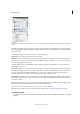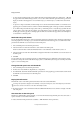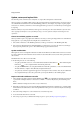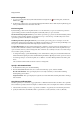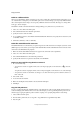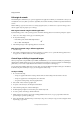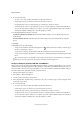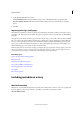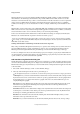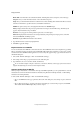Operation Manual
53
InCopy documents
Last updated 6/15/2014
6 Set the Updating Link Options as desired:
Use Layer Visibility Matches the layer visibility settings to those of the linked file when you update the link.
Keep Layer Visibility Overrides Maintains the layer visibility settings as they were when the file was originally
placed.
7 Click OK.
Importing InDesign (.indd) pages
Using the Place command, you can import pages from one InDesign document into another. You can import a page, a
page range, or all of the pages in the document. The pages are imported as objects (much the same way that PDFs are
imported).
Add pages in your document to hold the pages you want to import. After you choose File > Place and select an INDD
file, you can choose Show Import Options and then choose which pages to import, which layers to make visible, and
how to crop the imported pages. You can scroll in the Preview window to examine the thumbnail pages closely. The
page or pages you select are loaded in the graphics icon. If you place multiple pages, InCopy loads the graphics icon
with the following page so you can import pages one after the other.
Note: The Links panel lists the names of each page you imported. If a page you imported contains a graphic or other item
that was imported into it, this item is listed as well in the Links panel. The names of these secondary imported items are
listed under a disclosure triangle in the Links panel to distinguish them from imported pages.
More Help topics
Keys for moving and transforming graphics
Links panel video
Importing Adobe Illustrator graphics
Create a layered PDF in Adobe Illustrator
Importing Adobe Photoshop (.PSD) files
About layers
Place (import) graphics
Including metadata in a story
Work with metadata
Metadata is a set of standardized information about a file, such as author name, resolution, color space, copyright, and
keywords applied to it. You can use metadata to streamline your workflow and organize your files.
About the XMP standard