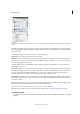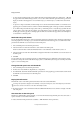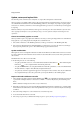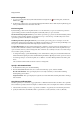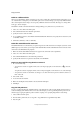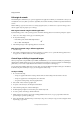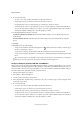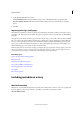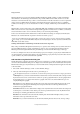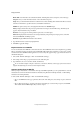Operation Manual
50
InCopy documents
Last updated 6/15/2014
Relink to a different folder
When you use the Relink To Folder command, you can point to a folder that contains files with the same names as your
out-of-date links. For example, if your current links point to low-resolution images, you can specify a different folder
that contains high-resolution images. You can specify a different extension for the files, allowing you to change links
from .jpg to .tiff, for example.
The Relink To Folder command is dimmed in a managed InCopy story unless the story is checked out.
1 Select one or more links in the Links panel.
2 Choose Relink To Folder from the Links panel menu.
3 Specify the location of the new folder.
4 To use a different extension, select Match Same Filename But This Extension, and specify the new extension (such
as AI, TIFF, or PSD).
5 Click Select (Windows) or Choose (Mac OS).
Relink files with different file extensions
The Relink File Extension command lets you replace images based on file extensions. For example, if you have several
JPEG images in your document, you can replace them with PSD files. The files with different extensions must be in the
same folder as the linked files being replaced.
1 Make sure the files with different file extensions appear in the same folder as the original files.
2 Select one or more links in the Links panel.
3 Choose Relink File Extensions from the Links panel menu.
4 Specify the file extension to replace the selected files, and click Relink.
Replace an imported file using the Place command
1 Do one of the following:
• To replace the contents of a graphics frame, such as an imported graphic, use the Selection tool to select the
frame.
To replace the contents of a graphics frame, such as an imported graphic, use the Position tool to select the image.
• To replace the contents of a text frame, use the Type tool to click an insertion point in a text frame, and choose
Edit > Select All.
2 Choose File > Place.
3 Locate and select the new file.
4 Make sure that Replace Selected Item is selected, and then click Open.
5 Click Open.
Copy the link pathname
You can copy either the full path of the linked image or the platform style path. Copying the full path of the image is
useful for notifying team members where art is located. For example, you can copy the full path and paste it into an
email message. Copying the platform path is useful for scripting or for specifying image fields in a data merge.
1 Select a link in the Links panel.
2 From the Links panel menu, choose Copy Info > Copy Full Path or Copy Platform Style Path.
3 Paste the path.