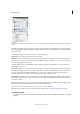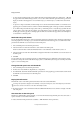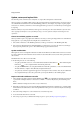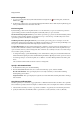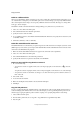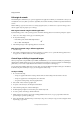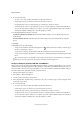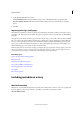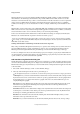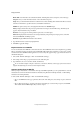Operation Manual
48
InCopy documents
Last updated 6/15/2014
Update, restore, and replace links
Use the Links panel to check the status of any link, or to replace files with updated or alternate files.
When you update or reestablish (relink) a link to a file, any transformations performed in InCopy are preserved (if you
choose Relink Preserved Dimensions in the File Handling preferences). For example, if you import a square graphic
and rotate it 30°, and then you relink it to an unrotated graphic, InCopy rotates it 30° to match the layout of the graphic
it’s replacing.
Note: Placed EPS files may contain OPI links, which appear in the Links panel. Don’t relink OPI links to files other than
those originally intended by the creator of the EPS file; doing so can cause problems with font downloading and color
separations.
Choose how relinked graphics are scaled
When you relink to replace one graphic with a different source file, you can keep the image dimensions of the file that’s
being replaced, or you can display the incoming file in its actual dimensions.
1 Choose Edit > Preferences > File Handling (Windows) or InCopy > Preferences > File Handling (Mac OS).
2 Choose Preserve Image Dimensions When Relinking if you want images to appear at the same size as the images
they’re replacing. Deselect this option to have relinked images appear at their actual size.
Update modified links
InDesign first looks for a missing link in the folder in which another file has been relinked in the current session. Next,
it looks for a link in the same folder where the document is located. If it’s still not found, it looks in the parent folder of
the document.
Modified links are also called “out of date” links.
❖ In the Links panel, do one of the following:
• To update specific links, select one or more links marked with the modified-link icon . Then click the Update
Link button , or choose Update Link from the Links panel menu.
• To update all modified links, choose Update All Links from the Links panel menu, or select a modified link and
Alt-click (Windows) or Option-click (Mac OS) the Update Link button.
• To update only one link to a graphic that appears in several places in the document, select only the sublink and
choose Update Link. If you select the “parent” link, you can update all links to the modified graphic.
Replace a link with a different source file
1 Select any link in the Links panel, and click the Relink button or choose Relink from the Links panel menu. If
a “parent” link of multiple instances is selected, choose Relink All Instances Of [Filename] from the Links panel
menu.
Relink is disabled in managed stories unless a story is checked out.
2 In the dialog box that appears, select Search For Missing Links In This Folder if you want InCopy to search the folder
for files that have the same names as other missing linked files. If this option is not selected, only the selected image
is relinked.
3 Choose Show Import Options to control how the new source file is imported.
4 Locate and double-click the new source file.
5 Choose import options if you clicked the Show Import options option. (See Import options for graphics .)