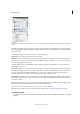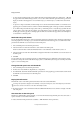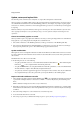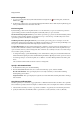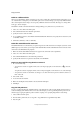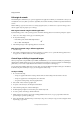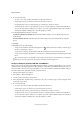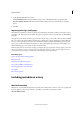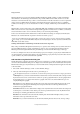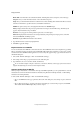Operation Manual
47
InCopy documents
Last updated 6/15/2014
• To select and view a linked graphic, select a link in the Links panel and then click the Go To Link button , click
the page number of the link in the Page column, or choose Go To Link in the Links panel menu. InCopy centers the
display around the selected graphic. To view a hidden object, you show the layer (or condition if it’s an anchored
object).
• To expand or collapse nested links, click the triangle icon to the left of the link. Nested links occur when the same
graphic appears several times in the document or when the linked EPS graphic or InCopy document contains links.
• To sort links in the panel, click the category title at the top of the Links panel to sort by that category. Click the same
category again to reverse the order. For example, if you click the Page category, the links appear in their order from
the first page to the last page. If you click Page again, the links are sorted from last page to first. Use Panel Options
to add columns to the Links panel.
Work with Links panel columns
You can display additional categories, such as Creation Date and Layer, in the Links panel to display more information
about the graphics. For each category, you can determine whether the information appears as a column in the Links
panel and in the Link Info section at the bottom of the Links panel.
1 Choose Panel Options from the Links panel menu.
2 Select the check boxes under Show Column to add columns in the Links panel.
Folder 0 is the folder that contains the linked file; Folder 1 is the folder that contains Folder 0, and so on.
3 Select the check boxes under Show In Link Info to display the information in the Link Info section at the bottom of
the Links panel.
4 Click OK.
You can change the order of columns by selecting a column and dragging it to a different location. Drag the column
boundaries to change the column width. Click a category title to sort the links by that category in ascending order. Click
again to sort in descending order.
Change the Links panel rows and thumbnails
1 Choose Panel Options from the Links panel menu.
2 For Row Size, select Small Rows, Regular Rows, or Large Rows.
3 For Thumbnails, determine whether thumbnail representations of the graphics appear in the Name column and in
the Link Info section at the bottom of the Links panel.
4 Click OK.
Display link information
The Link Info section of the Links panel lists information about the selected linked file.
To change the information displayed in the Link Info section of the Links panel, choose Panel Options from the Links
panel menu, and select check boxes in the Show In Link Info column.
❖ Double-click a link, or select a link and click the Show/Hide Link Information icon, which is a triangle on the left
side of the panel.
View metadata via the Links panel
If a linked or embedded file contains metadata, you can view the metadata using the Links panel. You cannot edit or
replace metadata associated with a linked file.
❖ Select a file in the Links panel and choose Utilities > XMP File Info from the panel menu.