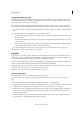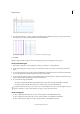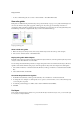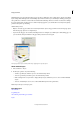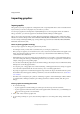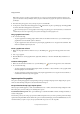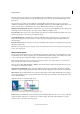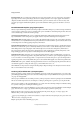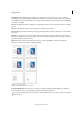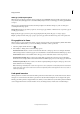Operation Manual
45
InCopy documents
Last updated 6/15/2014
InDesign (.indd) import options
InDesign preserves the layout, graphics, and typography in a placed INDD file. However, the file is treated as an object,
and you can’t edit it, although you can control the visibility of layers and choose which pages of a multi-page INDD file
to import.
When you place an InDesign file and select Show Import Options in the Place dialog box, you’ll see a dialog box
containing the following options:
Show preview Preview a page before you place it. You can type a page number or click the arrows to preview a page in
a multi-page document.
Pages Specify the pages you want to place: the page displayed in the preview, all pages, or a range of pages.
Crop to Specify how much of the page or pages to place, the page itself or the bleed or slug areas on the pasteboard.
Fit a graphic to its frame
When you place or paste a graphic into a frame, it appears at the upper left corner of the frame by default. If the frame
and its content are different sizes, you can use the Fitting commands to achieve a perfect fit.
1 Select the graphic with the Position tool .
2 Choose Object > Fitting and one of the following options:
Fit Content To Frame Resizes content to fit a frame and allows the content proportions to be changed. The frame
will not change, but the content may appear to be stretched if the content and the frame have different proportions.
Center Content Centers content within a frame. The proportions of the frame and its content are preserved.
Fit Content Proportionally Resizes content to fit a frame while preserving the content proportions. The frame’s
dimensions are not changed. If the content and the frame have different proportions, some empty space will result.
Fill Frame Proportionally Resizes content to fit a frame completely while preserving the content proportions. The
frame’s dimensions are not changed.
Note: The Fitting commands fit the content outer edges to the center of the frame’s stroke. If the frame has a thick stroke
weight, outer edges of the content will be obscured. You can adjust the frame’s stroke alignment to the center, inside, or
outside of a frame edge.
Links panel overview
All files placed in a document are listed in the Links panel. These include both local (on disk) files and assets that are
managed on a server. However, files that are pasted from a website in Internet Explorer do not display in this panel.
In InCopy, the Links panel also displays linked stories. When you select a linked story in the Links panel, the Link Info
section displays information such as the number of notes, the managed status, and the status of tracked changes.