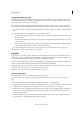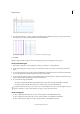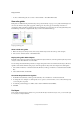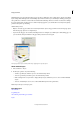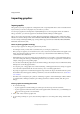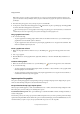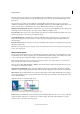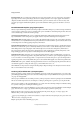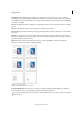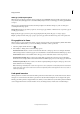Operation Manual
39
InCopy documents
Last updated 6/15/2014
Only InDesign users can create layers. InCopy users can show or hide layers, show or hide objects on layers, and change
layers settings. If the InDesign user created multiple layers in the document, you can hide layers in InCopy, letting you
edit specific areas or kinds of content in the document without affecting other areas or kinds of content. For example,
if your document prints slowly because it contains many large graphics, you can hide all non-text layers and quickly
print the text layer for proofreading.
Additional layer notes:
• Objects on masters appear at the bottom of each layer. Master objects can appear in front of document page objects
if the master page objects are on a higher layer.
• Layers involve all pages of a document, including masters. For example, if you hide Layer 1 while editing page 1 of
your document, the layer is hidden on all pages until you decide to show it again.
The Layers panel lists layers, with the frontmost layer appearing at the top of the panel.
Show and hide layers
1 Choose Window > Layers.
2 In the Layers panel, do any of the following:
• To hide a specific layer, click the eye icon to the left of the layer name.
• To show a specific layer, click the space to the left of the layer name.
• Click a triangle next to a layer name to display the layer objects. Click the eye icon to show or hide individual
objects.
• To show or hide all layers at once, choose Show/Hide All Layers from the panel menu.
Note: Only visible layers and objects print.
More Help topics
About frames
Copyfitting text
About frame grids in InCopy documents
Layers