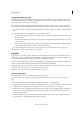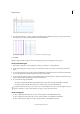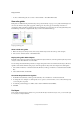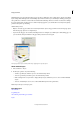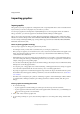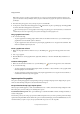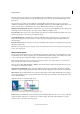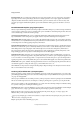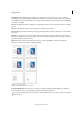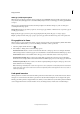Operation Manual
38
InCopy documents
Last updated 6/15/2014
• To show or hide frame grids, choose View > Grids & Guides > Show/Hide Frame Grid.
View ruler guides
Ruler guides are different from grids in that they can be positioned freely on a page or on a pasteboard. InDesign users
can create two kinds of ruler guides: pageguides, which appear only on the page on which they create them, or
spreadguides, which span all pages and the pasteboard of a multiple-page spread. You can view ruler guides if they exist
in the InDesign document or assignment file, but you cannot create them in InCopy.
Guides
A Spread guide B Page guide
Show or hide ruler guides
1 Make sure that you are in Layout view; if necessary, click the Layout view tab at the top of the edit pane.
2 Choose View > Grids & Guides > Show/Hide Guides.
Display ruler guides behind objects
By default, ruler guides appear in front of all other guides and objects. However, some ruler guides may block your view
of objects, such as lines with narrow stroke widths.
You can change the Guides In Back preference to display ruler guides in front of or behind all other objects. However,
regardless of the Guides In Back setting, objects and ruler guides are always in front of margin and column guides.
1 Choose Edit > Preferences > Guides & Pasteboard (Windows) or InCopy > Preferences > Guides & Pasteboard (Mac
OS).
2 Select Guides In Back, and click OK.
Customize the pasteboard and guides
1 In the Edit menu (Windows) or InCopy menu (Mac OS), choose Preferences > Guides & Pasteboard.
2 To change the color of margin or column guides, choose a preset color from a menu, or choose Custom and specify
a color using the color picker.
3 To make the pasteboard bigger or smaller, enter a value for Minimum Vertical Offset.
4 Click OK.
Use layers
Layers are like transparent sheets stacked on top of each other. If a layer doesn’t have objects on it, you can see through
it to any objects on layers behind it.