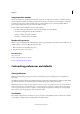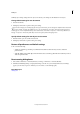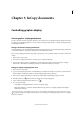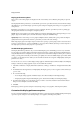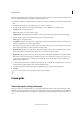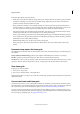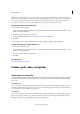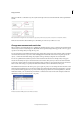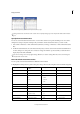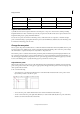Operation Manual
35
InCopy documents
Last updated 6/15/2014
Japanese measurement units
Q and Ha are units used in a Japanese manual or automatic photo composer to show font size, tracking or leading
length. Each unit has a value of 0.25mm. Q is used only to express font size, Ha can be used to express direction and
length for leading, object spacing and similar elements.
You can also use points (also known as American points) to indicate font size on computers, or Adobe PostScript®
points to indicate leading or spacing. One American point is 0.35146 millimeters, and there are 72.27 American points
in 1 inch and 72 PostScript points in 1 inch.
Change the zero point
The zero point is the position at which the zeros on the horizontal and vertical rulers intersect. By default, the zero point
is at the top left corner of the first page of each spread. This means that the default position of the zero point is always
the same relative to a spread, but may seem to vary relative to the pasteboard.
The X and Y position coordinates in the Control panel, Info panel, and Transform panel are displayed relative to the
zero point. You can move the zero point to measure distances, to create a new reference point for measurement, or to
tile oversized pages. By default, each spread has one zero point at the upper left corner of the first page, but you can also
locate it at the binding spine, or specify that each page in a spread has its own zero point.
Adjust the zero point
When you move the zero point, it moves to the same relative location in all spreads. For example, if you move the zero
point to the top left corner of the second page of a page spread, it will appear in that position on the second page of all
other spreads in the document.
❖ Do one of the following:
• To move the zero point, drag from the intersection of the horizontal and vertical rulers to the position on the
layout where you want to set the zero point.
Establishing a new zero point
• To reset the zero point, double-click the intersection of the horizontal and vertical rulers .
• To lock or unlock the zero point, right-click (Windows) or Control-click (Mac OS) the zero point of the rulers,
and choose Lock Zero Point in the context menu.
Pixels px 5px 5 pixels
Ciceros c 5c 5 ciceros
Agates ag 5ag agates
To specify: Type these letters after the
value:
Examples Result