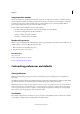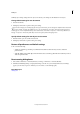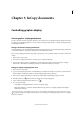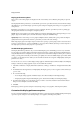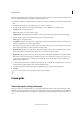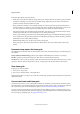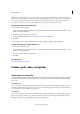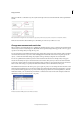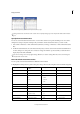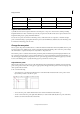Operation Manual
34
InCopy documents
Last updated 6/15/2014
Vertical ruler using inches (left), and custom 12-point increments (right)
Setting custom ruler increments in the vertical ruler is useful for lining up a ruler’s major tick marks with a baseline
grid.
Specify the measurement units
You can set custom measurement units for the on-screen rulers and for use in panels and dialog boxes. You can also
change these settings at any time and temporarily override the current measurement units as you enter a value.
1 Choose Edit > Preferences > Units & Increments (Windows) or InCopy > Preferences > Units & Increments (Mac
OS).
2 For Horizontal and Vertical, choose the measurement system you want to use for horizontal and vertical dimensions
in rulers, dialog boxes, and panels; choose Custom, and type the number of points at which you want the ruler to
display major tick marks. Click OK.
You can also change ruler units by right-clicking (Windows) or Control-clicking (Mac OS) a ruler, and choosing the
units from the context menu.
Override default measurement units
You can specify a unit of measurement that is different from the default.
❖ Highlight the existing value in a panel or dialog box, and type the new value using the notation in the following table:
To specify: Type these letters after the
value:
Examples Result
Q q 6q 6 Q
Ha h 6h 6 Ha
Inches i
in
inch
"
5.25i
5.25in
5.25inch
5.25”
5 1/4 inches
Millimeters mm 48mm 48 millimeters
Centimeters cm 12cm 12 centimeters
Picas p 3p 3 picas
Points pt
p (before value)
6pt
p6
6 points
American points ap 6ap 6 American points
Picas and points p (between values) 3p6 3 picas, 6 points