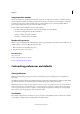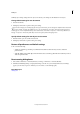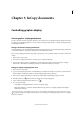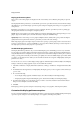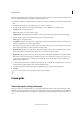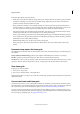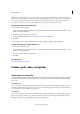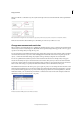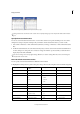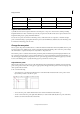Operation Manual
31
InCopy documents
Last updated 6/15/2014
Frame grids have the following characteristics:
• Frame grids contain character attribute settings. These preset character attributes are applied to placed text. Plain
text frames, meanwhile, do not have character attribute settings. When text is placed, it takes on the character
attributes currently selected in the Character panel.
• Frame grid character attributes can be changed using File >Document Setup. Because plain text frames have no
character attributes, you will need to select some placed text and set attributes using the Character panel. You can
also select text placed in a frame grid and use the Character panel to change the character attributes.
• The grid of the frame grid is determined by the grid attributes (text direction, vertical and horizontal percentage,
character aki, and line aki). You cannot change the color of a frame grid in InCopy.
• When you place the InCopy document into an existing InDesign frame grid or text frame, the InDesign settings are
used to format the text. If you click the loaded text icon while placing the InCopy document, the InCopy document
maintains the text area setting defined in InCopy.
• Unlike InDesign, InCopy does not have a layout grid or named grids.
• Frame grids appear only in Layout View when Show Frame Grid is selected. Show Frame Grid is turned on by
default.
Document setup options for frame grids
When Frame Grid is selected for Text Area in the New Document or Document Setupdialog box, the following options
are available:
Vertical and Horizontal Grid Scaling Specify the grid scaling for full-width Japanese characters in percentage.
Char Aki Specify the spacing between characters. This value is used for the grid mesh spacing.
Line Aki Enter a value to specify the grid line spacing. The value used here is the distance between the bottom (or left)
edge of the character embox for the first line to the top (or right) edge of the character embox for the next line.
View frame grids
Frame grids are shown by default.
1 Choose View > Layout View.
2 Choose View > Grids & Guides > Show Frame Grid.
If the frame grid still does not appear, choose File >Document Setup, and make sure that Frame Grid is selected from
theWork Area menu.
Convert text frames and frame grids
In stand-alone documents, you can convert plain text frames into grid frames or frame grids into text frames. When
plain text frames are converted into frame grids, for text that has not had a character style or paragraph style applied in
the story, the frame grid's document defaults are applied. (See
About frame grids in InCopy documents .)
You cannot apply grid format directly to documents that don’t have frame grids. After converting the text area into a
frame grid, you can apply grid format attributes by applying a predetermined grid format to a frame grid using text that
has not been given a paragraph style. (See
Apply grid format to text.)