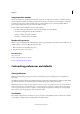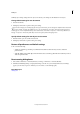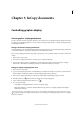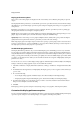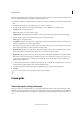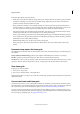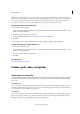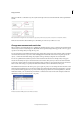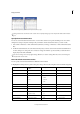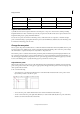Operation Manual
29
InCopy documents
Last updated 6/15/2014
Display performance options
These options control how graphics are displayed on the screen, but they do not affect the print quality or exported
output.
Use Display Performance preferences to set the default option used to open all documents, and customize the settings
that define those options. Each display option has separate settings for displaying raster images, vector graphics, and
transparencies.
Fast Draws a raster image or vector graphic as a gray box (default). Use this option when you want to quickly page
through spreads that have lots of images or transparency effects.
Typical Draws a low-resolution proxy image (default) appropriate for identifying and positioning an image or vector
graphic. Typical is the default option, and is the fastest way to display an identifiable image.
High Quality Draws a raster image or vector graphic at High Resolution (default). This option provides the highest
quality but the slowest performance. Use this option when you want to fine-tune an image.
Note: Image display options don’t affect output resolution when exporting or printing images within a document. When
printing to a PostScript device, exporting to XHTML, or exporting to EPS or PDF, the final image resolution depends on
the output options you choose when you print or export the file.
Set default display performance
The Display Performance preferences let you set the default display option, which InCopy uses for every document.
You can change a document’s display performance using the View menu, or change the setting for individual objects
using the Object menu. For example, if you work on projects that contain numerous high-resolution photos (such as a
catalog), you may prefer to have all your documents open quickly. You can set the default display option to Fast. When
you want to see the images in more detail, you can switch the document view to Typical or High Quality (leaving the
preference set to Fast).
You can also choose to view or override display settings applied to individual objects. If Preserve Object-Level Display
Settings is selected, any settings applied to objects are saved with the document.
1 Select Edit > Preferences > Display Performance (Windows) or InCopy > Preferences > Display Performance (Mac
OS).
2 For Default View, select Typical, Fast, or High Quality. The display option you choose applies to all documents you
open or create.
3 Do one of the following:
• To save display settings applied to individual objects, select Preserve Object-Level Display Settings.
• To display all graphics using the default display option, deselect Preserve Object-Level Display Settings.
4 For Adjust View Settings, choose the display option you want to customize, and then move the slider for Raster
Images or Vector Graphics to the desired setting.
5 Click OK.
Each display option has separate settings for raster (bitmap) images, vector graphics, and transparency effects.
Customize the display performance options
You can customize the definitions of each display performance option (Fast, Typical, and High Quality). Each display
option has separate settings for raster (bitmap) images, vector graphics, and transparency effects.