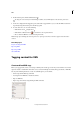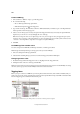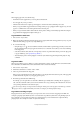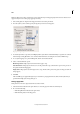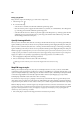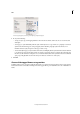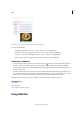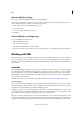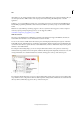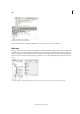Operation Manual
321
XML
Last updated 6/15/2014
A menu of styles appears for each tag in the Map Tags To Styles dialog box
2 Do any of the following:
• To import styles, tags, and mapping definitions from another document, click Load, choose a document, and
click Open.
• To map tags to styles individually, click the Style column adjacent to a tag, and choose a paragraph or character
style from the menu that appears. (The paragraph symbol identifies paragraph styles in the menu; an “A”
identifies character styles.) Repeat for each tag you want to map.
• To automatically map tags to styles with the same names, click Map By Name. Styles with names that are identical
to tag names are selected in the Style column. To match, a tag and style must not only have the same name, but
the same case; H1 and h1, for example, are not considered a match. (If the same style name exists in two different
style groups, Map By Name doesn’t work and you are alerted to rename one of the styles.)
3 Click OK.
Show or hide tagged frames or tag markers
In Galley and Story views, tag markers indicate where items on a page have been tagged. In Layout view, tagged frames
indicate where items such as tables and images have been tagged. The tag color determines the color of the marker or
frame.