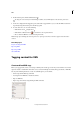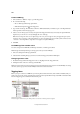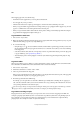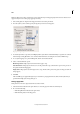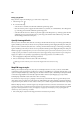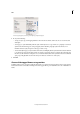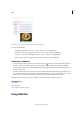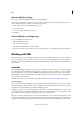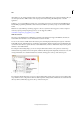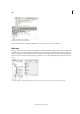Operation Manual
319
XML
Last updated 6/15/2014
Note: The Map Styles To Tags command tags content automatically, including paragraphs and characters that have been
tagged already. To retain existing tags, apply tags manually.
1 Choose Map Styles To Tags from the Tags panel menu or Structure pane menu.
2 For each style in your document, specify the tag that you want it to be mapped to.
Map Styles To Tags dialog box
3 To match style names to tag names, click Map By Name. Styles that are named identically to tag names are selected
in the dialog box. Map By Name is case-sensitive; Head1 and head1, for example, are treated as different tags.
4 To use style mappings set up in an InDesign file, click Load and select the file.
5 Select or deselect Include options:
Master Pages Stories Maps styles found on the master page to tags.
Pasteboard Stories Maps styles found on stories on the pasteboard to tags. (Deselect this option to keep stories on
the pasteboard from being tagged.)
Empty Stories Maps styles located in empty stories to tags. (Deselect this option to keep styles on empty stories from
being tagged.)
6 Click OK.
The new XML tags are applied throughout your document to paragraph, character, table, and cell styles that you
specified in the Map Styles To Tags dialog box.
Untag a page item
Untag an item to remove its tag but retain the associated content.
1 Select the element in the Structure pane window, or select the page item in the document layout.
2 Do one of the following:
• Click Untag Element in the Structure pane menu.
• Click the Untag button in the Tags panel.