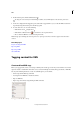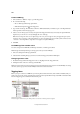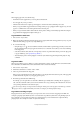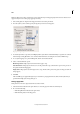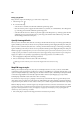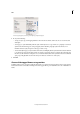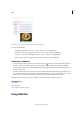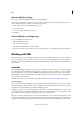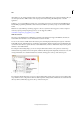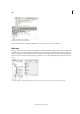Operation Manual
316
XML
Last updated 6/15/2014
2 In the Structure pane, click the Validate button .
To change the root element from which InDesign validates, choose DTD Options in the Structure pane menu.
3 To fix errors displayed in the Suggestion pane, either click a suggested fix to try it, or edit the XML structure and
tags directly using the Structure pane and the Tags panel.
4 To view other errors, do one of the following:
• Click the Left arrow or Right arrow .
• Click the Error Window button to view all errors in a separate window.
• Choose View List Of Errors on the Structure pane menu.
Note: InCopy stops validating after detecting 250 errors. A plus sign in the Error Count box appears when this limit is
reached.
More Help topics
Keys for working with XML
Exporting XML
Exporting to XML
About DTD files
Tagging content for XML
Create and load XML tags
Before you tag page items, create (or load) tags to identify each content type or item in your document. You can create
tags from scratch or load them from another source, such as an InDesign document, InCopy document, or DTD file.
Use any of the following methods to create or load XML tags for your document:
• Create a tag with the New Tag command.
• Load tags from an XML file or another document.
• Import a DTD file.
• Import tags (and content) using the Import XML command.
The Tags panel with a list of available tags