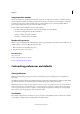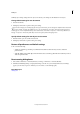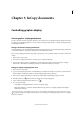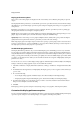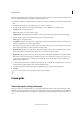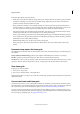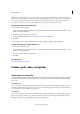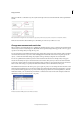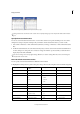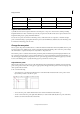Operation Manual
27
Workspace
Last updated 6/15/2014
Similarly, if you change settings when no objects are selected, your changes set the defaults for new objects.
Change default settings for new documents
1 Close all documents.
2 Change any menu items or panel or dialog box settings.
If you use the same page size and language for most of your documents, you can change these defaults with no document
open. For example, to change the default page size, close all documents, choose File > Document Setup, and select a
desired page size. To set a default dictionary, close all documents, choose Edit > Preferences > Dictionary (Windows) or
InCopy > Preferences > Dictionary (Mac OS), and select an option from the Language menu.
Specify default settings for new objects in a document
1 With document open, choose Edit >Deselect All.
2 Change any menu items or panel or dialog box settings.
Restore all preferences and default settings
❖ Do one of the following:
• (Windows) Start InCopy, and then press Shift+Ctrl+Alt. Click Yes when asked if you want to delete the
preference files.
• (Mac OS) While pressing Shift+Option+Command+Control, start InCopy. Click Yes when asked if you want to
delete the preference files.
Reset warning dialog boxes
1 Choose Edit > Preferences > General (Windows) or InCopy > Preferences > General (Mac OS).
2 Click Reset All Warning Dialogs to display all warnings, even the ones you’ve already dismissed. (As warnings
appear, you can select an option to indicate you do not want to see the warning again.)
More Help topics
Adding text