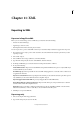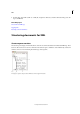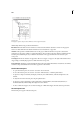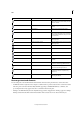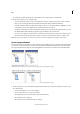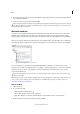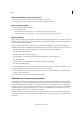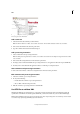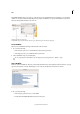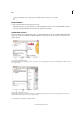Operation Manual
314
XML
Last updated 6/15/2014
The DOCTYPE element appears at the top of the Structure pane if a DTD file has been loaded into your document.
(DTDs are sometimes loaded automatically when you import an XML file.) To replace the DTD file in a document,
delete the existing DTD and then load a new one.
Working with DTD files in InDesign
A DOCTYPE element from the DTD file (Structure pane) B Locked tag from the DTD file (Tags panel)
Load a DTD file
When you load a DTD file, InDesign embeds the file in the document.
1 Do one of the following:
• In the Structure pane, choose Load DTD from the Structure pane menu.
• In the Tags panel, choose Load DTD from the panel menu.
2 Select a DTD file to import, and click Open.
To view tags defined in the DTD file, open the Tags panel by choosing Window > Utilities > Tags.
View a DTD file
DTDs are written in ASCII text. They may contain embedded instructions and explanations that describe how to apply
tags and order elements correctly. In InDesign, you can only view a DTD that is loaded in a document.
DTD file opened for viewing
❖ Do one of the following:
• In the Structure pane menu, choose View DTD.
• Double-click the DOCTYPE element in the Structure pane.