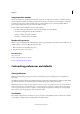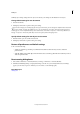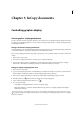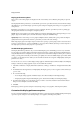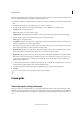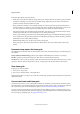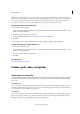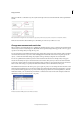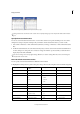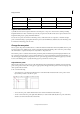Operation Manual
26
Workspace
Last updated 6/15/2014
Jump to position markers
You can set a marker at a specific location in the text so that you can easily return to it using a command or shortcut.
A position marker is useful if you change your place in the document to do another action, for example, to verify a fact
in another area of text. A document can have only one position marker per session; inserting a marker deletes a
previously placed marker. Closing a document also deletes a marker.
❖ Choose Edit > Position Marker, and do any of the following:
• To add a marker, place the insertion point in the text and then select Insert Marker.
• To replace an existing marker, select Replace Marker.
• To delete a marker, select Remove Marker.
• To return to a marker, selec t G o To Marker.
Reorder InCopy stories
When you open an assignments file or an InDesign document, you can change the order of the stories in Galley or Story
view. Reordering stories doesn’t affect their layout position.
1 Make sure that you are in Galley or Story view.
2 Drag the story’s title to a new location.
More Help topics
Use power zoom
Keys for navigating through documents
Keys for navigating through documents
Customizing preferences and defaults
About preferences
Preferences include settings such as panel positions, measurement options, and display options for graphics and
typography.
The difference between preferences and defaults is the area to which each applies. Preference settings specify the initial
appearance and behavior of certain InCopy features. Default settings apply to InCopy documents.
Note: InCopy preference settings are fully scriptable. To share a consistent set of preferences across user groups, develop a
script to set the preferences, and then have all users in the group run the script on their computers. Don’t copy and paste
one user’s preferences files onto another computer, as doing so might cause application instability. For more information
about scripting, see the InCopy Scripting Guide on the Adobe website.
Set defaults
If you change settings when no documents are open, your changes set the defaults for new documents. If a document
is open when you change settings, the changes affect only that document.