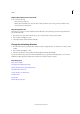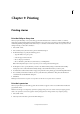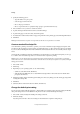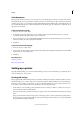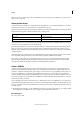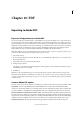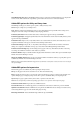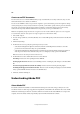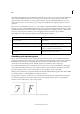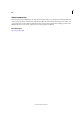Operation Manual
303
PDF
Last updated 6/15/2014
Create secure PDF documents
You can restrict access to an Adobe PDF file when you export it. When files use security restrictions, any tools and
menu items related to those features are dimmed.
You can secure a PDF file so that a user password is required to open it and a master password is required to change
security settings. If you set any security restrictions in your file, you should also specify a master password; otherwise,
anyone who opens the file could remove the restrictions. If a file is opened with a master password, the security
restrictions are temporarily disabled. If the file has both passwords, you can open it with either one.
Note: The Compatibility setting determines the encryption level. The Acrobat 4 (PDF 1.3) option uses a low encryption
level (40-bit RC4), while the other options use a high encryption level (128-bit RC4 or AES).
1 Choose File > Export.
2 For Save As Type (Windows) or Format (Mac OS), choose Adobe PDF. Specify a name and location for the file, and
click Save.
3 Click Security Settings.
4 In the Passwords section, specify the password protection you want:
• Select Password Required To Open Document and, in the Document Open Password text box, enter the
password users must enter before they can open the PDF file.
• Select Password Required To Change Permissions And Passwords and, in the Permissions Password text box,
enter the password users must enter before they can set or change any security options in the PDF file.
Note: You cannot use the same password in both text boxes.
5 In the Permissions section, define the level of user actions allowed:
No Printing Prevents users from printing the Adobe PDF file.
No Changing The Document Prevents users from filling in forms or making any other changes to the Adobe PDF
file.
No Content Copying Or Extraction, Disable Accessibility Prevents users from selecting text and graphics.
No Adding Or Changing Comments And Form Fields Prevents users from adding or changing notes and form fields
if they open the PDF file in Adobe Acrobat or another PDF editor.
6 Click Save, and then click Export.
Understanding Adobe PDF
About Adobe PDF
Portable Document Format (PDF) is a universal file format that preserves the fonts, images, and layout of source
documents created on a wide range of applications and platforms. Adobe PDF is the standard for the secure, reliable
distribution and exchange of electronic documents and forms around the world. Adobe PDF files are compact and
complete, and can be shared, viewed, and printed by anyone with free Adobe Reader® software.