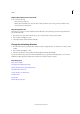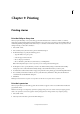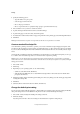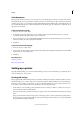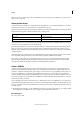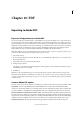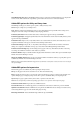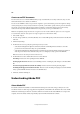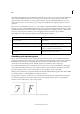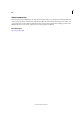Operation Manual
301
Last updated 6/15/2014
Chapter 10: PDF
Exporting to Adobe PDF
Export an InCopy document to Adobe PDF
You can export InCopy documents directly to Adobe PDF. You can export in the Galley, Story, or Layout view. If you
export in Layout view, the result is a PDF document with layout and design elements intact. In contrast, a document
exported in Galley or Story view resembles the text-only look that you see in Galley or Story view within InCopy. You
might want to export the Galley or Story view of an InCopy story to PDF for writers, editors, and others in a document-
review cycle who may not have InCopy on their computers. The PDF document has the same advantages that an
InCopy Galley and Story view offers, including maximum text readability and annotation features.
Note: Adobe PDF files exported from Adobe InDesign® documents that contain overprints or transparency effects are best
viewed in Acrobat 6.0 and later with the Overprint Preview option selected.
1 Choose File > Export.
2 For Save As Type (Windows) or Format (Mac OS), choose Adobe PDF. Type a file name, choose a location for the
file, and then click Save.
3 Select Galley & Story or Layout from the View menu.
4 Change settings as desired.
The settings you specify are saved with the application, and are applied to every new InCopy document you export
to PDF until you choose new settings.
5 Click Export.
Note: When exporting to PDF, InCopy preserves links from Open Prepress Interface (OPI) comments for images in the
InDesign document. OPI links let the InDesign user include fast, low-resolution versions (proxies) of images for positioning
on a page. For final output, either InDesign or a prepress service provider can automatically replace the proxies with high-
resolution versions.
Common Adobe PDF options
There are several options that are common to the Galley, Story, and Layout views when exporting a document to PDF.
Compatibility Sets the compatibility level of the Adobe PDF file. For documents that will be distributed widely,
consider choosing Acrobat 5 (PDF 1.4) to ensure that all users can view and print the document. If you create files with
Acrobat 8/9 (PDF 1.7) compatibility, the resulting PDF files may not be compatible with earlier versions of Acrobat.
Subset Fonts When Percent Of Characters Used Is Less Than Sets the threshold for embedding complete fonts based on
how many of the fonts’ characters are used in the document. If the percentage of characters used in the document for
any given font is exceeded, then that specific font is completely embedded. Otherwise, the font is subsetted. Embedding
complete fonts increases PDF file size, but if you want to make sure you completely embed all fonts, enter 0 (zero).
Include Page Information Includes the document name, page number, and date and time the file was exported.