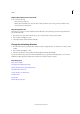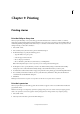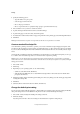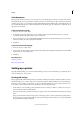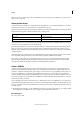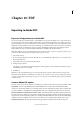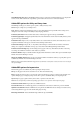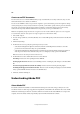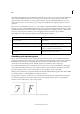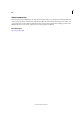Operation Manual
299
Printing
Last updated 6/15/2014
Scale documents
When you print from Layout view, you can control how your document pages fit on the chosen paper size by scaling.
The maximum page size you can print from a Windows system is 129 by 129 inches. To fit an oversized document on
a smaller piece of paper, you can scale the document width and height either symmetrically or asymmetrically. You can
also automatically scale the pages to fit the imageable area of the current paper size. Scaling does not affect the size of
the pages in the document.
Scale a document manually
1 In Layout view, choose File > Print.
2 To maintain the current document proportions of width to height, select Constrain Proportions. To scale the
document asymmetrically, make sure this option is deselected.
3 Type percentages from 1 to 1000 in the Width and Height boxes. If you selected Constrain Proportions, you need to
enter only one value; the other is updated automatically.
4 Click Print.
Scale a document automatically
1 In Layout view, choose File > Print.
2 Select Scale To Fit. The scaling percentage, which is determined by the imageable area defined by the selected PPD,
appears next to the Scale To Fit option.
3 Click Print.
More Help topics
Setting up a printer
Exporting to Adobe PDF
Setting up a printer
Typically, the final printing process is done in Adobe® InDesign®, but you can use Adobe InCopy® to print drafts of your
stories in Galley, Story, or Layout view.
Printing with InCopy
InCopy typically links with an InDesign master document. The InDesign document is usually the ultimate source for
the final printing process, so many of the controls needed for production-quality printing are reserved for InDesign.
However, you can use InCopy to print drafts of your stories in either Galley, Story, or Layout view. The printed copy
looks similar to the document on the screen, depending on the view and print settings:
• In the Galley or Story view, InCopy prints unformatted text in a continuous column (or columns). You do not see
the document layout and formatting features.
• In the Layout view, InCopy prints the document as it appears on the screen, with frames and all other page elements
intact.
InCopy works with both Adobe PostScript® and non-PostScript printers, as well as other kinds of printing devices.
If you are using a PostScript printer, make sure that you have the printer driver with the correct, properly installed
PostScript Printer Description (PPD) file.