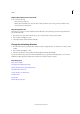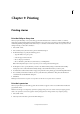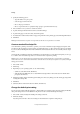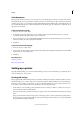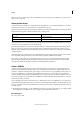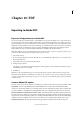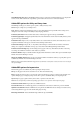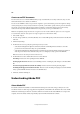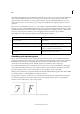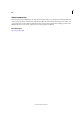Operation Manual
298
Printing
Last updated 6/15/2014
3 Specify the following options:
• Type the number of copies to print.
• Select the paper size from the list.
• Choose the paper orientation.
• Choose to print all stories or specify the range of pages to print in the Current story.
4 Choose whether or not you want to scale the document.
5 To print the images included in the document, select Print Images.
6 To print facing pages on the same sheet, select Print Spreads.
7 To include the document name, number of pages, and print time on the printed page, select Print Page Information.
8 Click Print.
Note: If your document does not print correctly, make sure that the correct print driver is installed.
Create a standard PostScript file
As an alternative to printing a document to a printer, you can save an Adobe PostScript® language description of the
document as a file for printing on remote printers. A standard PostScript (.ps) file contains a description of everything
in your document, including information about linked files and instructions tailored to the currently selected output
device.
A PostScript file is usually larger than the original InCopy document. Once you create the PostScript file, you can copy
it to a disk or other removable storage device, or send it to another computer for printing.
Note: Be sure to save the PostScript file to your hard drive before transferring the file to a network drive or removable
media. The slower access time between the hard drive and other drives can cause file corruption or loss of data, and might
damage your document.
1 Choose File > Print.
2 Click Setup.
3 Depending on your operating system, do one of the following:
• (Windows) Select Print To File. Click Print.
• (Mac OS) From the PDF menu, choose Save PDF As PostScript. Enter a name and location for the file when
prompted, and click Save.
4 Change the existing settings in the InCopy Print dialog box, if necessary. InCopy uses the current page range when
creating the PostScript file.
5 Click Print.
6 (Windows) Enter a name and location for the file, and click Save.
Change the default print setting
You can save print settings with the application, so that new InCopy documents use the same print settings. In Mac OS,
these print settings also become the default for the printer. You can override individual print settings.
1 Choose File > Print, and adjust the default print settings as desired.
2 Click Save Settings.
Any subsequent overrides to these saved settings are discarded at the completion of the print job.