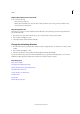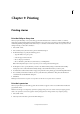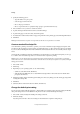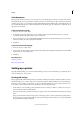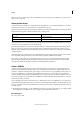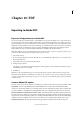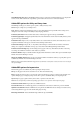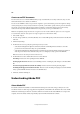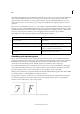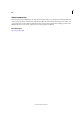Operation Manual
297
Last updated 6/15/2014
Chapter 9: Printing
Printing stories
Print the Galley or Story view
When you print the Galley or Story view, InCopy prints unformatted text in a continuous column (or columns),
without layout and formatting features. Printing in Galley or Story view gives you a hard copy that resembles galleys in
traditional publishing. The galley format makes it easy to concentrate on the textual content of a story, and to see the
changes made by you and other contributors.
1 Choose File > Print.
2 Choose Galley & Story from the View option in the Print dialog box.
3 In the Print dialog box, specify the following options:
• Type the number of copies to print.
• Select the paper size from the list.
• Choose the paper orientation.
• Choose whether to print All stories, Current Story, or All Expanded.
Note: The All Expanded option is active only when you are working with linked InCopy files.
4 In the Options section, specify whether you want to Use Current Galley Settings or Override Current Galley
Settings. If you choose Override Current Galley Settings, select which information you want to print.
5 To include the document name, number of pages, and print time on the printed page, select Print Page Information.
6 For a summary of information related to the story, select Print Story Information. This prints the information
contained in the Content File Info dialog box.
7 Click Print.
Note: If your document does not print correctly, make sure that the correct printer driver is installed.
Print the Layout view
When you print the Layout view, InCopy prints the document as it appears on the screen, with frames and all other
page elements intact.
Note: Because InCopy is not designed for production-quality printing, it does not include controls for trapping, printer’s
marks, color separations, and certain graphics-related printing functions. InCopy handles only composite printing.
1 Choose File > Print.
2 Select Layout from the View options in the Print dialog box.