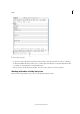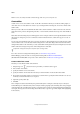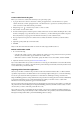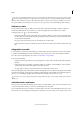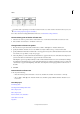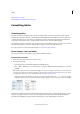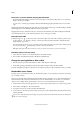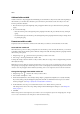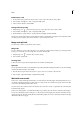Operation Manual
295
Tables
Last updated 6/15/2014
Rotate text in a cell
1 Position the insertion point in the cell you want to rotate, or select the cells you want to affect.
2 Choose Table > Cell Options > Text, or display the Table panel.
3 Select a value for Rotation, and click OK.
Change cell inset spacing
1 Using the Type tool , place the insertion point in or select the cell or cells you want to affect.
2 Choose Table > Cell Options > Text, or display the Table panel.
3 Under Cell Insets, specify values for Top, Bottom, Left, and Right, and then click OK.
In many cases, increasing the cell inset spacing will increase the row height. If the row height is set at a fixed value, make
sure that you leave enough room for the inset values, to avoid causing overset text.
Merge and split cells
You can merge (combine) or split (divide) cells in a table.
Merge cells
You can combine two or more cells in the same row or column into a single cell. For example, you can merge the cells
in the top row of the table to create a single cell to be used for the table title.
1 Using the Type tool , select the cells you want to merge.
2 Choose Table > Merge Cells.
Unmerge cells
❖ Place the insertion point in the merged cell and choose Table > Unmerge Cells.
Split cells
You can split cells horizontally or vertically, which is especially useful when creating form tables. You can select multiple
cells and split them vertically or horizontally.
1 Place the insertion point in the cell you want to split, or select a row, column, or block of cells.
2 Choose Table > Split Cell Vertically or Split Cell Horizontally.
Work with overset cells
In most cases, a table cell will expand vertically to accommodate new text and graphics being added. However, if you
set a fixed row height and add text or graphics that are too large for the cell, a small red dot appears in the lower-right
corner of the cell, indicating that the cell is overset.
You cannot flow overset text into another cell. Instead, edit or resize the contents, or expand the cell or the text frame
in which the table appears.
In the case of inline graphics or text with fixed leading, it is possible for the cell contents to extend beyond cell edges.
You can select the Clip Contents To Cell option, so that any text or inline graphics that otherwise extend beyond any
cell edge are clipped to the cell boundary. However, when inline graphics are overset to extend beyond cell bottom edges
(Horizontal), this does not apply.