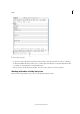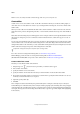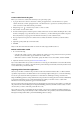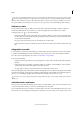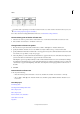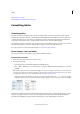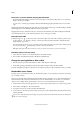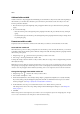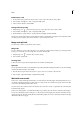Operation Manual
292
Tables
Last updated 6/15/2014
Break tables across frames
Create variables for running headers and footers
Formatting tables
Formatting tables
Use the Control panel or Character panel to format text within a table—just like formatting text outside a table. In
addition, two main dialog boxes help you format the table itself: Table Options and Cell Options. Use these dialog boxes
to change the number of rows and columns, to change the appearance of the table border and fill, to determine the
spacing above and below the table, to edit header and footer rows, and to add other table formatting.
Use the Table panel, the Control panel, or the context menu to format the table structure. Select one or more cells and
then right-click (Windows) or Control-click (Mac OS) to display a context menu with table options.
For a video tutorial on creating and formatting tables, see www.adobe.com/go/vid0081.
Resize columns, rows, and tables
You can resize columns, rows, and tables using a number of different methods.
Resize columns and rows
1 Select cells in the columns and rows you want to resize.
2 Do one of the following:
• In the Table panel, specify Column Width and Row Height settings.
• Choose Table > Cell Options > Rows And Columns, specify Row Height and Column Width options, and then
click OK.
Note: If you select At Least to set a minimum row height, rows increase in height as you add text or increase the point
size. If you select Exactly to set a fixed row height, the row height does not change when you add or remove text. A fixed
row height often results in an overset condition in the cell. (See
Work with overset cells.)
• Position the pointer over the edge of a column or row so that a double-arrow icon ( or ) appears, and then
drag left or right to increase or decrease the column width, or drag up or down to increase or decrease row height.
Before and after dragging to resize rows
By default, row height is determined by the slug height of the current font. Thus, row height also changes if you change
the point size of type for entire rows of text, or if you change the row height setting. The maximum row height is
determined by the Maximum setting in the Rows And Columns section of the Cell Options dialog box.