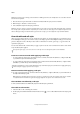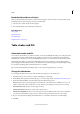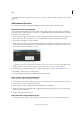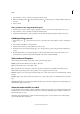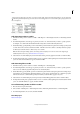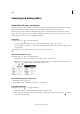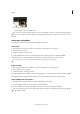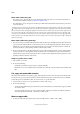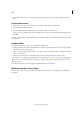Operation Manual
279
Tables
Last updated 6/15/2014
2 Choose Window > Color > Swatches to display the Swatches panel.
3 Make sure the Object button is selected. (If the Text button is selected, the color changes will affect the text, not
the cells.)
4 Select a swatch.
Add a gradient to cells using the Gradient panel
1 Select the cells you want to affect. To apply a gradient to header or footer cells, select the header or footer row.
2 Choose Window > Color > Gradient to display the Gradient panel.
3 Click in the Gradient Ramp to apply a gradient to the selected cells. Adjust the gradient settings as necessary.
Add diagonal lines to a cell
1 Using the Type tool , place the insertion point in or select the cell or cells in which you want to add diagonal
lines.
2 Choose Table > Cell Options > Diagonal Lines.
3 Click the button for the type of diagonal line you want to add.
4 Under Line Stroke, specify desired weight, type, color, and gap settings; specify a Tint percentage and Overprint
options.
5 From the Draw menu, choose Diagonal In Front to place the diagonal line in front of the cell contents; choose
Content In Front to place the diagonal line behind the cell contents, and then click OK.
Table stroke and fill options
When selecting strokes and fills for the table or cells, use the following options:
Weight Specifies the line thickness for the table or cell border.
Type Specifies the line style, such as Thick - Thin.
Color Specifies the color of the table or cell border. The choices listed are those available in the Swatches panel.
Tint Specifies the percentage of ink of the specified color to be applied to the stroke or fill.
Gap Color Applies a color to the areas between the dashes, dots, or lines. This option is not available if Solid is selected
for Type.
Gap Tint Applies tint to the areas between the dashes, dots, or lines. This option is not available if Solid is selected for
Type.
Overprint When selected, causes the ink specified in the Color drop-down list to be applied over any underlying colors,
rather than knocking out those inks.
Alternate strokes and fills in a table
You can alternate strokes and fills to enhance readability or improve the appearance of your table. Alternating strokes
and fills in table rows does not affect header and footer rows. However, alternating strokes and fills in columns does
affect header and footer rows.
Alternating stroke and fill settings override cell stroke formatting, unless you select the Preserve Local Formatting
option in the Table Options dialog box.