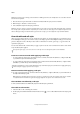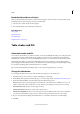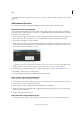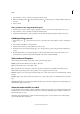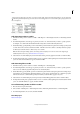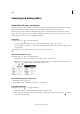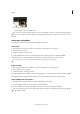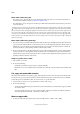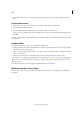Operation Manual
277
Tables
Last updated 6/15/2014
Break the link to table or cell styles
When you break the link between tables or cells and the style applied to them, the tables or cells retain their current
formatting. However, future changes to that style won’t affect them.
1 Select the cells to which the style has been applied.
2 Choose Break Link To Style from the Styles panel menu.
More Help topics
Group styles
Table Styles video
Use Quick Apply
Duplicate styles or style groups
Table strokes and fills
About table strokes and fills
You can add strokes and fills to your tables in a number of ways. Use the Table Options dialog box to change the stroke
of the table border, and to add alternating strokes and fills to columns and rows. To change the strokes and fills of
individual cells or header/footer cells, use the Cell Options dialog box, or use the Swatches, Stroke, and Color panels.
By default, the formatting you select using the Table Options dialog box overrides any corresponding formatting
previously applied to table cells. However, if you select the Preserve Local Formatting option in the Table Options dialog
box, the strokes and fills applied to individual cells are not overridden.
If you use the same formatting repeatedly for tables or cells, create and apply table styles or cell styles.
Change the table border
You can change the table border by using either the Table Setup dialog box or the Stroke panel.
1 With the insertion point in a cell, choose Table > Table Options > Table Setup.
2 Under Table Border, specify the desired weight, type, color, tint, and gap settings. (See Table stroke and fill options .)
3 Under Stroke Drawing Order, select the drawing order from the following options:
Best Joins If selected, row strokes will appear to the front at the points where strokes of different colors cross. In
addition, when strokes such as double lines cross, the strokes are joined and the crossing points are connected.
Row Strokes In Front If selected, row strokes appear in front.
Column Strokes In Front If selected, column strokes appear in front.
InDesign 2.0 Compatibility If selected, row strokes appear in front. In addition, when strokes such as double lines
cross, they are joined and the crossing points are connected only at points where strokes cross in a T-shape.
4 If you do not want stroke formatting of individual cells to be overridden, select Preserve Local Formatting.
5 Click OK.