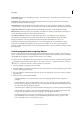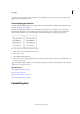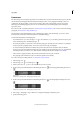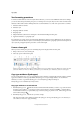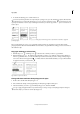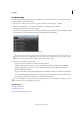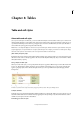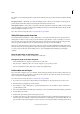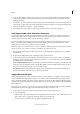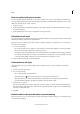Operation Manual
275
Tables
Last updated 6/15/2014
Base one table or cell style on another
You can create links between similar table or cell styles by creating a base, or parent, style. When you edit the parent
style, any changed attribute that appears in the child styles will change as well. By default, table styles are based on [No
Table Style], and cell styles are based on [None].
1 Create a new style.
2 In the New Table Style or New Cell Style dialog box, select the parent style in the Based On menu. The new style
becomes the child style.
3 Specify formatting for the new style to distinguish it from the parent style.
Edit table and cell styles
One of the advantages of using styles is that when you change the definition of a style, all of the tables or cells formatted
with that style change to match the new style definition.
Note: If you edit styles in InCopy content that’s linked to an InDesign document, the modifications are overridden when
the linked content is updated.
1 Do one of the following:
• If you don’t want the style to be applied to a selected table or cell, right-click (Windows) or Control-click (Mac
OS) the style in the Styles panel, and choose Edit [style name].
• In the Styles panel, double-click the style, or select the style and choose Style Options from the Styles panel menu.
Note that this method applies the cell style to any selected cell or the table style to any selected table. If no table
is selected, double-clicking a table style sets it as the default style for any table you create.
2 Adjust settings in the dialog box, and then click OK.
Delete table and cell styles
When you delete a style, you can select a different style to replace it, and you can choose whether to preserve the
formatting.
1 Select the style in the Styles panel.
2 Do one of the following:
• Choose Delete Style from the panel menu.
• Click the Delete icon at the bottom of the panel, or drag the style to the Delete icon.
• Right-click (Windows) or Control-click (Mac OS) the style, and then choose Delete Style. This method is
especially useful for deleting a style without applying it to the selected cell or table.
3 Select the style to replace it.
If you select [No Table Style] to replace a table style or [None] to replace a cell style, select Preserve Formatting to
keep the formatting of the table or cell to which the style is applied. The table or cell preserves its formatting but is
no longer associated with a style.
4 Click OK.
Redefine table or cell styles based on current formatting
After you apply a style, you can override any of its settings. If you decide you like the changes, you can redefine the style
to retain the new formatting.