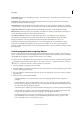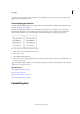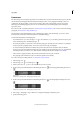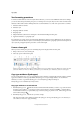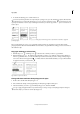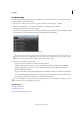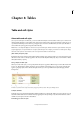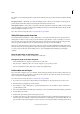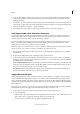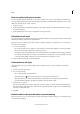Operation Manual
274
Tables
Last updated 6/15/2014
8 To specify the formatting attributes, click a category on the left and specify the attributes you want. For example, to
assign a paragraph style to a cell style, click the General category, and then choose the paragraph style from the
Paragraph Style menu.
For cell styles, options that don’t have a setting specified are ignored in the style. If you don’t want a setting to be part
of the style, choose (Ignore) from the setting’s menu, delete the contents of the field, or click a check box until a small
box appears in Windows or a hyphen (-) appears in Mac OS.
9 If you want the new style to appear in a style group you’ve created, drag it to the style group folder.
Load (import) table styles from other documents
You can import table and cell styles from another InDesign document into the active document. During import, you
can determine which styles are loaded and what should occur if a loaded style has the same name as a style in the
current document. You can also import styles from an InCopy document.
You can import table and cell styles from an InDesign or InCopy document into a standalone InCopy document or
InCopy content that is linked to InDesign. You can determine which styles are loaded, and what should occur if a
loaded style has the same name as a style in the current document.
Note: If you import styles into linked content, new styles are added to the InDesign document when the content is updated,
and any style with a name conflict is overridden by the InDesign style with the same name.
1 From the menu of the Cell Styles or Table Styles panel, choose Load Cell Styles, Load Table Styles, or Load Table
And Cell Styles.
2 Double-click the InDesign document containing the styles you want to import.
3 In the Load Styles dialog box, make sure that a check mark appears next to the styles you want to import. If any
existing style has the same name as one of the imported styles, choose one of the following options under Conflict
With Existing Style, and then click OK:
Use Incoming Style Definition Overwrites the existing style with the loaded style and applies its new attributes to all
cells in the current document that used the old style. The definitions of the incoming and existing styles appear at
the bottom of the Load Styles dialog box so you can compare them.
Auto-Rename Renames the loaded style. For example, if both documents have a style named “Table Style 1,” the
loaded style is renamed “Table Style 1 copy” in the current document.
Apply table and cell styles
Unlike paragraph and character styles, table and cell styles do not share attributes, so applying a table style does not
override cell formatting, and applying a cell style does not override table formatting. By default, applying a cell style
removes formatting applied by any previous cell style, but does not remove local cell formatting. Similarly, applying a
table style removes formatting applied by any previous table style, but does not remove overrides made using the Table
Options dialog box.
In the Styles panel, a plus sign (+) appears next to the current cell or table style if the selected cell or table has additional
formatting that isn’t part of the applied style. Such additional formatting is called an override.
1 Position the insertion point in a table, or select the cells to which you want to apply the style.
2 Do one of the following:
• Click the table or cell style in the Table Styles or Cell Styles panel (chose Window > Styles >Table Styles or Cell
Styles). If the style is in a style group, expand the style group to locate the style.
• Press the shortcut you defined for the style. (Make sure that Num Lock is on.)