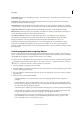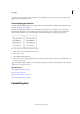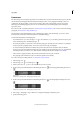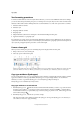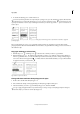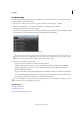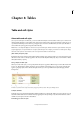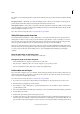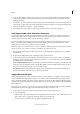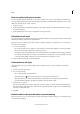Operation Manual
273
Tables
Last updated 6/15/2014
If a conflict occurs in formatting applied to a table cell, the following order of precedence determines which formatting
is used:
Cell style precedence 1. Header/Footer 2. Left column/Right column 3. Body rows. For example, if a cell appears in
both the header and the left column, the formatting from the header cell style is used.
Table style precedence 1. Cell overrides 2. Cell style 3. Cell styles applied from a table style 4. Table overrides 5. Table
styles. For example, if you apply one fill using the Cell Options dialog box and another fill using the cell style, the fill
from the Cell Options dialog box is used.
For a video tutorial on using table styles, see www.adobe.com/go/vid0084.
Table/Cell Styles panels overview
Use the Table Styles panel (Window > Styles >Table Styles) to create and name table styles, and to apply the styles to
existing tables or tables you create or import. Use the Cell Styles panel (Window > Styles > Cell Styles) to create and
name cell styles, and to apply the styles to table cells. Styles are saved with a document and appear in the panel each
time you open that document. You can save table and cell styles in groups for easier management.
When you position the insertion point in a cell or table, any style that is applied is highlighted in either of the panels.
The name of any cell style that is applied through a table style appears in the lower left corner of the Cell Styles area. If
you select a range of cells that contains multiple styles, no style is highlighted and the Cell Styles panel displays
“(Mixed).”
Open the Table Styles or Cell Styles panel
❖ Choose Window > Styles, and choose Table Styles or Cell Styles.
Change how styles are listed in the panel
• Select Small Panel Rows to display a condensed version of the styles.
• Drag the style to a different position. You can also drag styles to groups that you create.
• Choose Sort By Name from the panel menu to list the styles alphabetically.
Define table and cell styles
If you work with a standalone story, you can define, modify, and apply table and cell styles in InCopy. If the styles you
want exist in another InCopy document, you can import those styles into the current document. You cannot import
table or cell styles from an InDesign document.
For a video tutorial on using table styles, see www.adobe.com/go/vid0084.
1 If you want to base a new style on the formatting of an existing table or cell, place the insertion point in a cell.
2 If desired, define a paragraph style for the cell style.
3 Choose Window > Styles >Table Styles to open the Table Style panel, or choose Window > Styles > Cell Styles to
open the Cell Styles panel.
4 Choose New Table Style from the Table Styles panel menu, or choose New Cell Style from the Cell Styles panel menu.
5 For Style Name, type a name.
6 For Based On, select which style the current style is based on.
7 To define a style shortcut, position the insertion point in the Shortcut text box and make sure that Num Lock is on.
Then hold down any combination of Shift, Alt, or Ctrl (Windows) or Shift, Option, and Command (Mac OS), and
press a number on the numeric keypad. You cannot use letters or non-keypad numbers for defining style shortcuts.