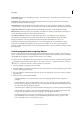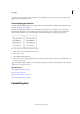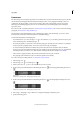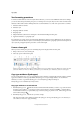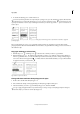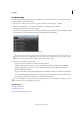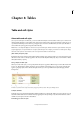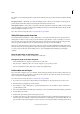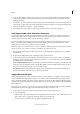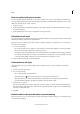Operation Manual
270
Typography
Last updated 6/15/2014
3 To deselect the Eyedropper tool, click another tool.
To clear the formatting attributes currently held by the eyedropper tool, press Alt (Windows) or Option (Mac OS) while
the Eyedropper tool is loaded. The Eyedropper tool reverses direction and appears empty , to indicate that it’s ready
to pick up new attributes. Click an object containing the attributes you want to copy, and then drop the new attributes on
another object.
The eyedropper is clicked on formatted text to copy its formatting (left), and then dragged across unformatted text (middle) to apply that
formatting (right).
If you use the Eyedropper tool to copy a paragraph style from text in one document to text in another, and the
paragraph style has the same name but different sets of attributes, any style differences will appear as local overrides to
the destination style.
Copy type attributes to selected text
1 With the Type tool or Path Type tool , select the text to which you want to copy attributes.
2 Using the Eyedropper tool , click the text from which you want to copy attributes. (The text from which you
want to copy attributes must be in the same InDesign document as the text you want to change.) The Eyedropper
tool reverses direction and appears full
, to indicate that it’s loaded with the attributes you copied. The attributes
are applied to the text you selected in step 1.
Type attributes copied to selected text
Change which text attributes the Eyedropper tool copies
1 In the toolbox, double-click the Eyedropper tool.
2 Choose Character Settings or Paragraph Settings in the Eyedropper Options dialog box.
3 Select the attributes you want to copy with the Eyedropper tool, and then click OK.
To copy or apply paragraph attributes only without having to change settings in the Eyedropper Options dialog box,
hold down Shift as you click text with the Eyedropper tool.