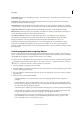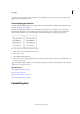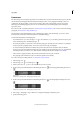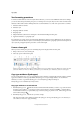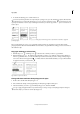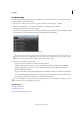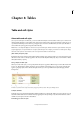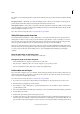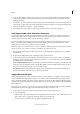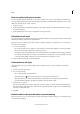Operation Manual
269
Typography
Last updated 6/15/2014
Text formatting precedence
To format text with attributes such as font style and text direction, you can use several different methods. For example,
you can use the Control panel, frame grid options, or named grids or text styles. If you use more than one method and
attributes conflict with each other, InDesign must choose which attribute to use. The order of precedence is as follows:
1 Character attribute overrides
2 Character style
3 Paragraph attribute overrides
4 Paragraph style
5 CJK grid attributes (either from a named grid or from Frame Grid Options dialog box)
6 Application default (root paragraph style)
For example, if you specify one font size in the Frame Grid Options dialog box and a different font size in a character
style, the font size from character style is used. Similarly, if you include both a paragraph style and a named grid in an
object style, the paragraph style takes precedence over the named grid.
Format a frame grid
When you select a frame grid, options for formatting the grid are displayed in the Control panel.
1 Using a selection tool, select a frame grid.
2 Select any options in the Control panel.
Control panel (when frame grid is selected)
A Reference point B X Location C Y Location D Width E Height F Vertical scaling G Horizontal scaling H Character aki I Line aki J Grid
format name K
Grid view L Font size M Frame grid characters per line N Number of lines O Number of columns P Column gutter
Copy type attributes (Eyedropper)
You can use the Eyedropper tool to copy type attributes such as character, paragraph, fill, and stroke settings, and then
apply those attributes to other type. By default, the Eyedropper tool copies all type attributes. To customize the
attributes you want to copy with the Eyedropper tool, use the Eyedropper Options dialog box.
The Eyedropper tool is available only in Layout View.
Copy type attributes to unselected text
1 With the Eyedropper tool , click the text that is formatted with the attributes you want to copy. (The text can be
in another open document.) The eyedropper pointer reverses direction, and appears full , to indicate that it’s
loaded with the attributes you copied. When you position the eyedropper pointer over text, an I-beam appears next
to the loaded eyedropper
.
2 With the Eyedropper tool, select the text you want to change.
The selected text takes on the attributes loaded in the eyedropper. As long as the Eyedropper tool is selected, you
can continue to select text to apply formatting.