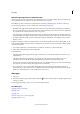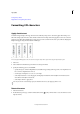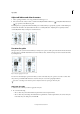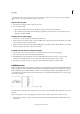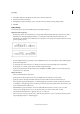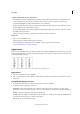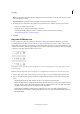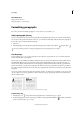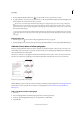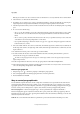Operation Manual
264
Typography
Last updated 6/15/2014
3 For Drop Cap One Or More Characters , type the number of drop cap characters you want.
4 To apply a character style to the drop cap character, choose Drop Caps And Nested Styles from the Paragraph panel
menu, and then choose the character style you created.
You can also use the Drop Caps And Nested Styles dialog box to align the drop cap to the text edge, reducing the
amount of space on the left side of the drop cap, and adjust for drop cap letters with descenders, such as “g” and “y.”
If you want to resize, skew, or change the typeface of the drop cap letter for added effect, select the letter or letters and
make the formatting changes.
You can also use the Drop Caps And Nested Styles dialog box to adjust the drop cap in different way. You can align
the drop cap to the text edge, scale for descenders, ignore the frame grid, pad to the frame grid, and scale up or down
to the grid.
Remove a drop cap
1 With the Type tool selected, click in the paragraph where the drop cap appears.
2 In the Paragraph panel or Control panel, type 0 for Drop Cap Number Of Lines or Drop Cap Number Of Characters.
Add rules (lines) above or below paragraphs
Rules are paragraph attributes that move and are resized along with the paragraph on the page. If you’re using a rule
with headings in your document, you may want to make the rule part of a paragraph style definition. The width of the
rule is determined by the column width.
The offset for a rule above a paragraph is measured from the baseline of the top line of text to the bottom of the rule.
The offset for a rule below a paragraph is measured from the baseline of the last line of text to the top of the rule.
Placement of rules
A Rule above paragraph B Rule below paragraph
Michael Murphy provides a video tutorial about creating special effects using paragraph rules at Paragraph Rules Rule.
Creative Curio provides an article about creative uses of paragraph rules at Creative Uses for Paragraph Rules in
InDesign, Pt 1.
Add a rule above or below a paragraph
1 Select text.
2 Choose Paragraph Rules from the Paragraph panel menu or Control panel menu.
3 At the top of the Paragraph Rule dialog box, select Rule Above or Rule Below.
4 Select Rule On.