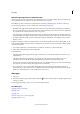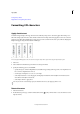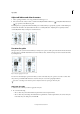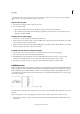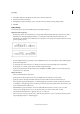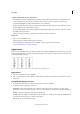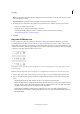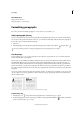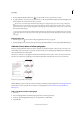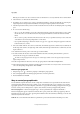Operation Manual
256
Typography
Last updated 6/15/2014
Determine the appearance of scaled text values
When you change the scale of a frame, the text inside the frame is also scaled. For example, when you double the size
of a text frame, the text also doubles in size; 20-point text increases to 40 points.
David Blatner provides an article about scaled text frames at Making a Magnifying Glass Text Frame in InDesign.
You can change a preferences option to indicate how scaled text appears in panels:
• By default, with Apply To Content selected, the Font Size boxes in the Control panel and Character panel list the
new size of text (such as 40 pt). If you select the Adjust Scaling Percentage option, the Font Size boxes display both
the original and the scaled size of the text, such as “20 pt (40).”
• The scaling values in the Transform panel tell you the horizontal and vertical percentage by which the frame was
scaled. By default, with Apply To Content selected, scaling values display at 100% after a text is scaled. If you select
the Adjust Scaling Percentage option, the scaling values reflect the scaled frame, so doubling the scale of a frame
displays as 200%.
Tracking scale changes to frames is useful if you have to revert a frame and the text inside it to their original size. It’s
useful as well for finding out by how much you changed the size of a frame. To track scale changes to frames and the
text inside these frames:
1 Choose Edit > Preferences > General (Windows) or InDesign > Preferences > General (Mac OS).
2 Select Adjust Scaling Percentage, and then click OK.
Note the following:
• The Adjust Scaling Percentage preference applies to frames that you scale after the preference is turned on, not to
existing frames.
• The Adjust Scaling Percentage preference stays with the text. The scaled point size continues to appear in
parentheses even if you turn off the Adjust Scaling Percentage preference and scale the frame again.
• To remove the scaled point size from the Transform panel, choose Redefine Scaling as 100% in the Transform panel.
Choosing this option doesn’t change the appearance of the scaled frame.
• If you edit the text or scale a frame within threaded frames when the Adjust Scaling Percentage preference is
selected, the text is scaled, even if it moves to a different frame. However, if Apply To Content is selected, any text
that flows to a different frame as a result of editing is no longer scaled.
Skew type
1 Select text.
2 In the Character panel, type a numeric value for Skewing . Positive values slant type to the right; negative values
slant type to the left.
Note that applying an angle to type does not produce true italic characters.
More Help topics
Apply OpenType font attributes
OpenType fonts
Applying color
Add rules (lines) above or below paragraphs
Applying gradients to text